Data Sharing tab on the Dashboard
On the Hexoskin Dashboard, under the "Data Sharing" tab, you will be able to manage people’s access to your data and your access to people’s data.
Friends & Relatives:
By adding a Friend/Relative, you will be able to mutually view each other’s data.
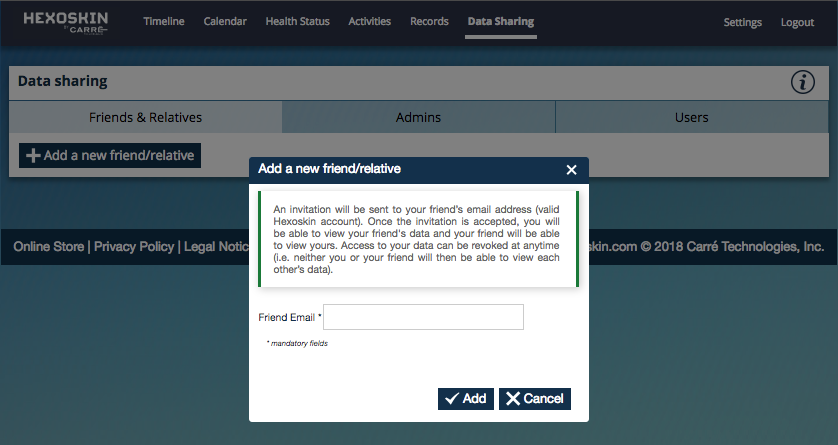
To give your Friend/Relative access to your data:
- Click on the “Data Sharing” tab
- Click on "Add a new friend/relative"
- In the pop-up window, type the Hexoskin username (email) of the person with whom you wish to share your data
- Click on “Add”
Admin:
By adding an Admin, this person will be able to view and edit your data, but you will not be able to view or edit theirs.
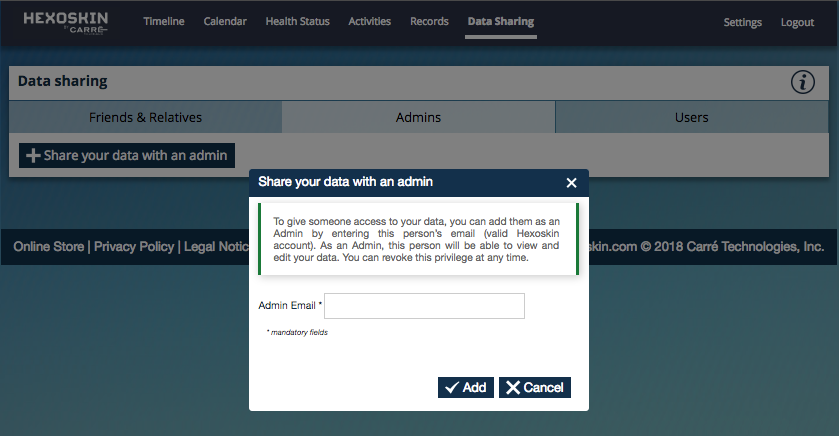
To share your data with an Admin:
- Click on the “Data Sharing” tab
- Click on "Share your data with an admin"
- In the pop-up window, type the Hexoskin username (email) of the person with whom you wish to share your data
- Click on “Add”
Users:
When adding a new user, you then become their administrator. Therefore, you will be able to view their data, as they will not be able to view yours.
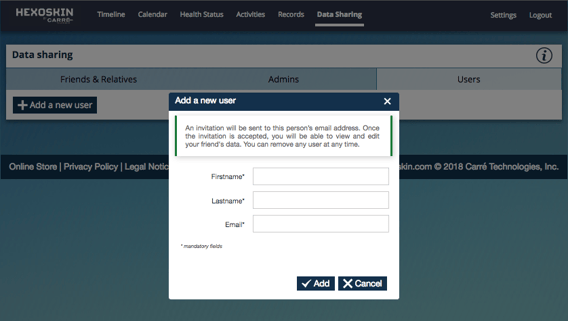
To add a user:
- Go to the "Data Sharing" tab
- Click on "+ Add a new user"
- Type their email address.
- Then, click on "Add".
- A new window will pop up to ask you to enter the user's first and last name.
- Then, click on "Send a request to create the user".
- Your new user simply has to confirm his email and complete the account creation.
All access to your data can be revoked at any time, by removing a person from your Data Sharing list by clicking on the ![]() icon next to their name.
icon next to their name.
In a research setting, data sharing can be done differently to respect participants' privacy and confidentiality (please refer to "Managing multiple users for a research project").
If you have questions or need assistance, contact our Support Team at support@hexoskin.com.
Keywords: athlete, friend, coach, data sharing, shared data, permission, #dash