Reporting Hexoskin Data into Kubios HRV Scientific
As you may know, HRV values are automatically calculated on the Hexoskin server for Rest and Sleep activities only. If you want HRV to be calculated in other instances than Rest and Sleep or if you want to do an HRV analysis while only keeping your data stored locally on your computer, you will need to export some of the files returned by Hexoskin in the Kubios software.
Note: If you want to keep your data only locally on your computer, you will have to add two steps before going further. First, you need to open the Hexoskin OneSync software and change your settings to make sure you keep your Hexoskin data offline. You also need to convert the WAV file obtained into CSV or EDF files with the HxConvertSourceFile software.
Here are the steps to do so:
- Download the Kubios HRV Scientific software
This link brings you to the Kubios download page. From there you can choose to download Kubios HRV Scientific for Windows or macOS.
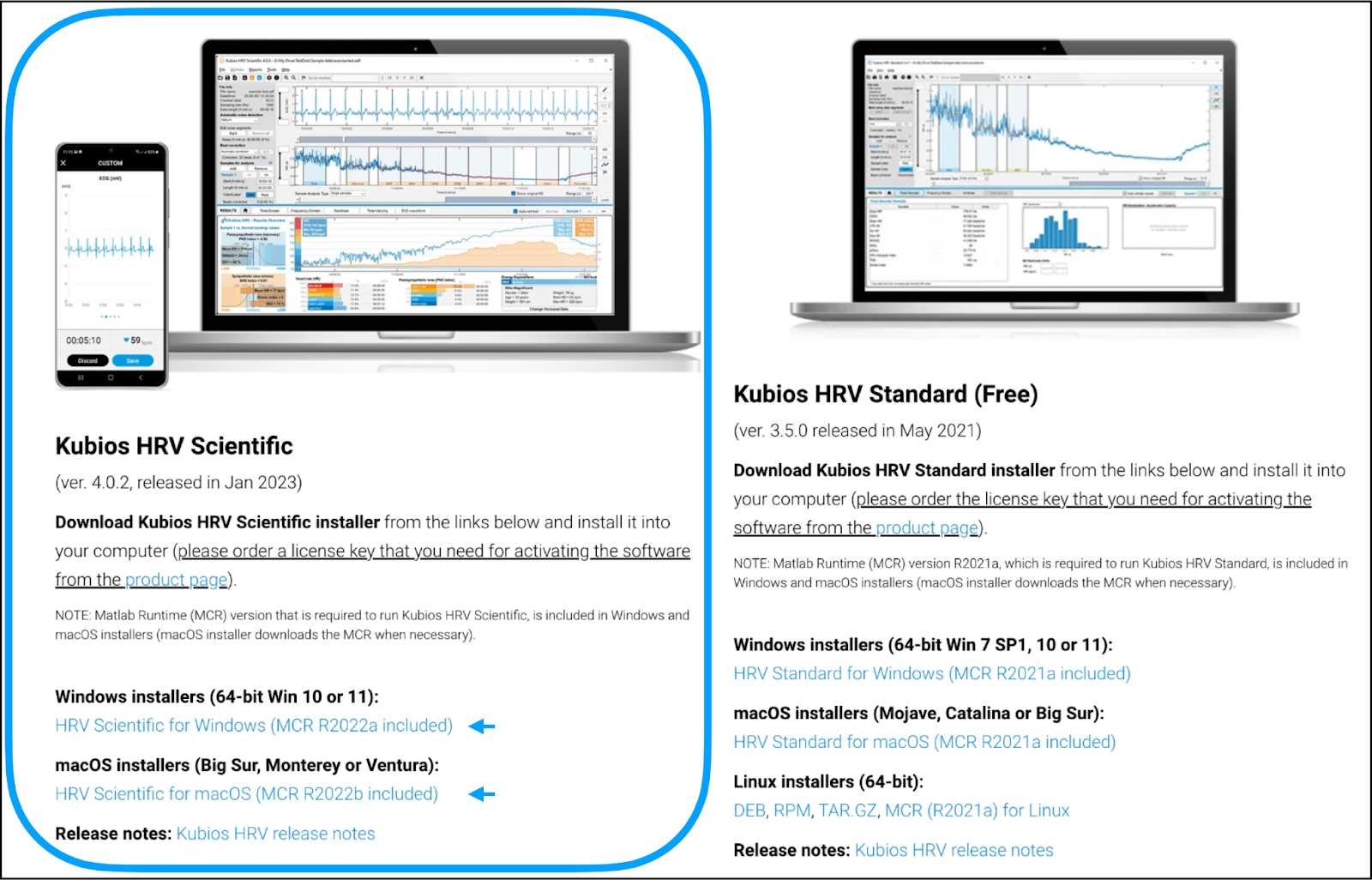
- Order a license key to activate the software
Note that Kubios HRV Scientific is a software that requires to be activated with a license. This link brings you to the product page, from which you can order a license.
Once you have activated your license by entering your license key, you can create an account and have access to the software.
- Open your data with Kubios HRV Software
To report your Hexoskin data into Kubios HRV Scientific, you can start by clicking on “Open a new file…”.
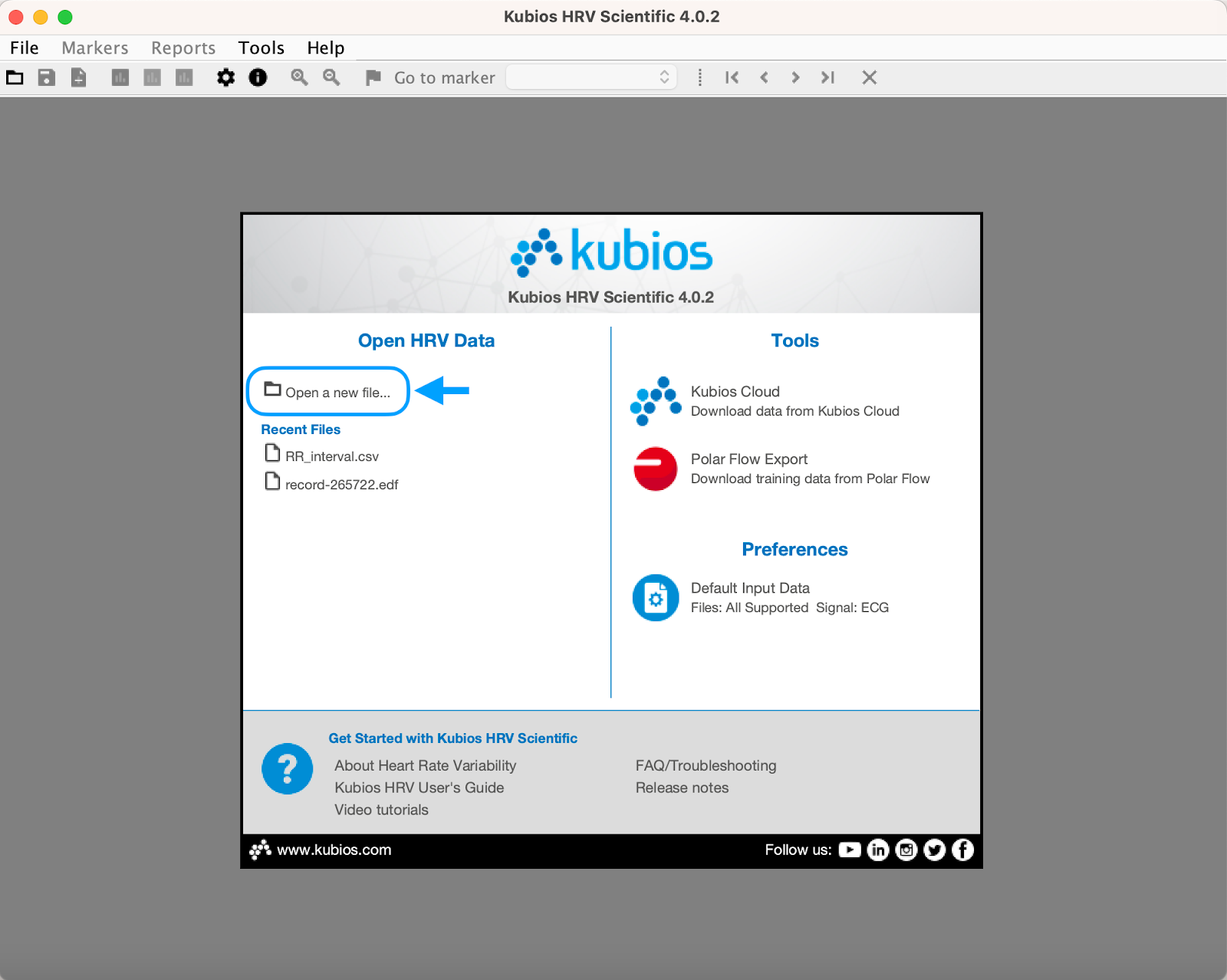
You can then open the folder where your records are located and open the file of your choosing.
It’s important to note that there are two main file formats that can be used to report your Hexoskin data into Kubios HRV Scientific: CSV and EDF. The process for each of these formats is slightly different.
CSV format:
To access a CSV format file in Kubios HRV Scientific, you have to open the binary file folder that you want to analyze.
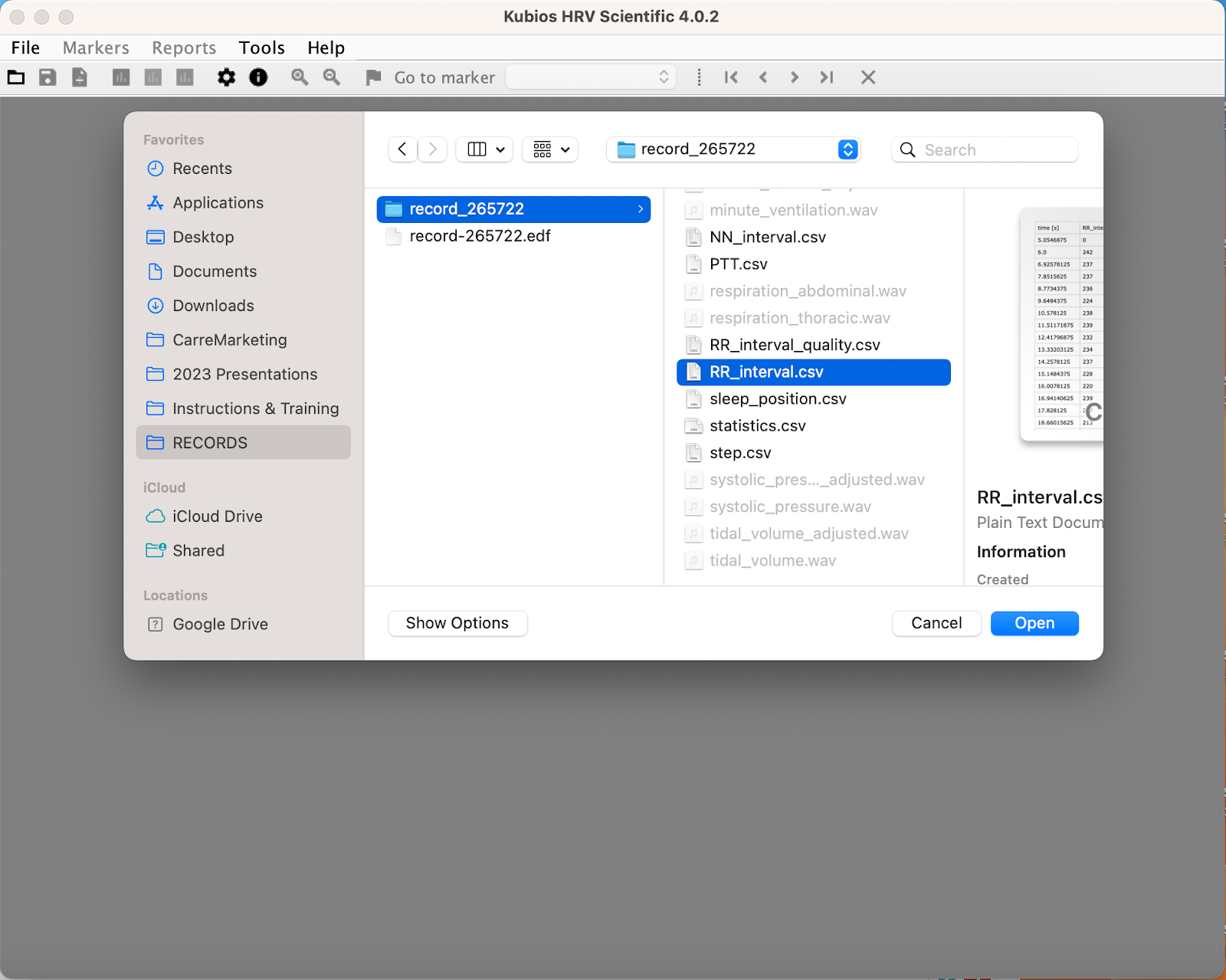
The binary file folder contains two data channels providing the interval of time between all the detected heartbeats: the "RR_interval.csv" file and the "NN_interval.csv" file.
The NN intervals are based on the valid RR intervals, where unreliable RR intervals are excluded (i.e. "NN_interval.csv" file is cleaned and filtered RR interval data). To calculate HRV in the Kubios software, we strongly recommend using the "RR_interval.csv" file instead of the "NN_interval.csv" file as the software already provides an option to filter out the unreliable beats. And because the data in the "NN_interval.csv" file were already cleaned and filtered, you don't want to apply twice the beat correction.
Once you have selected and opened your CSV file, you will have access to a preview of your data. There you can add information about the file you want to analyze (e.g. subject’s name, data collection date, rest HR, etc.) as well as preview your data in a table and in a graph.
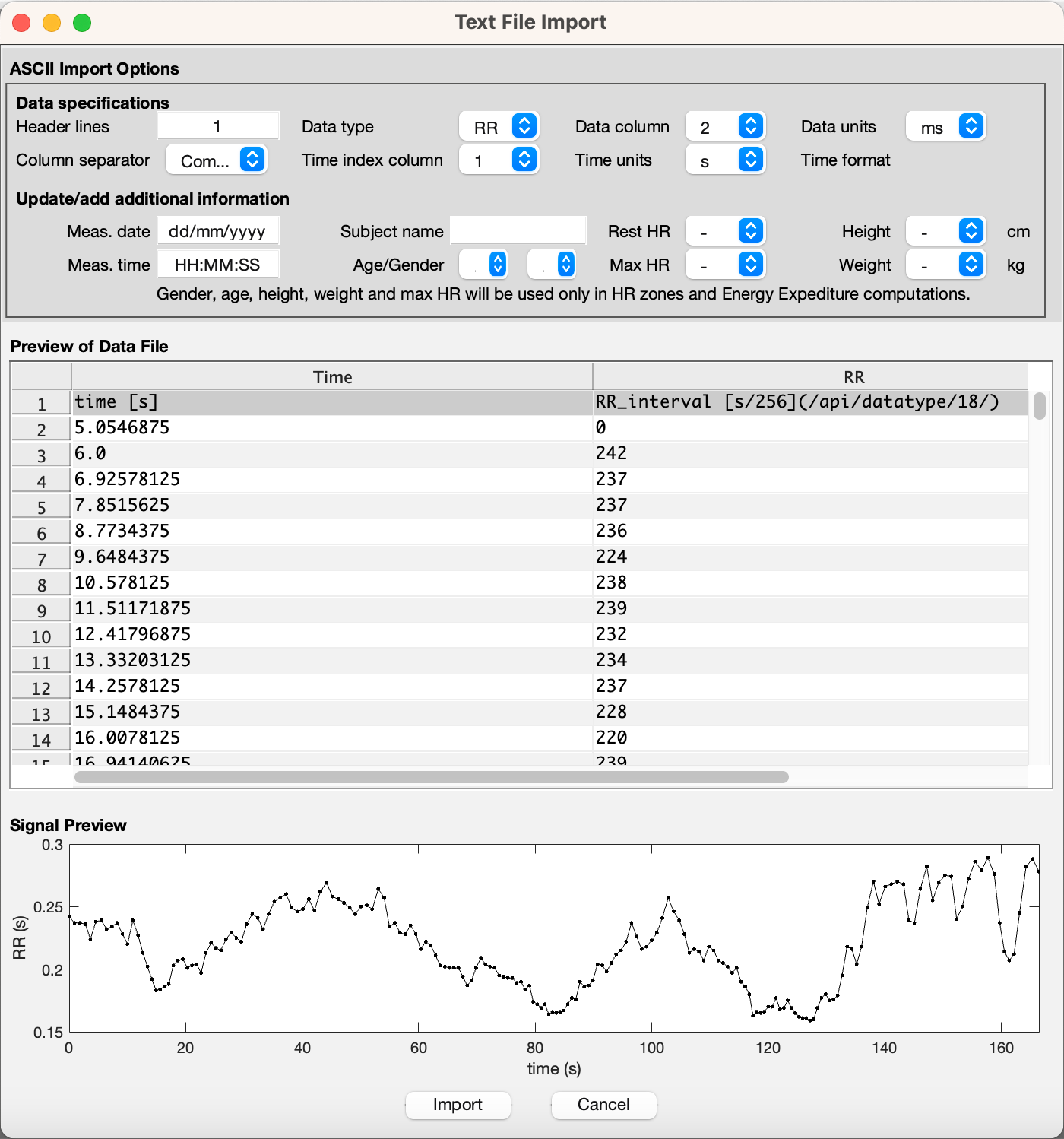
EDF format:
To access an EDF format file in Kubios HRV Scientific, you just have to open the EDF record file that you want to analyze.
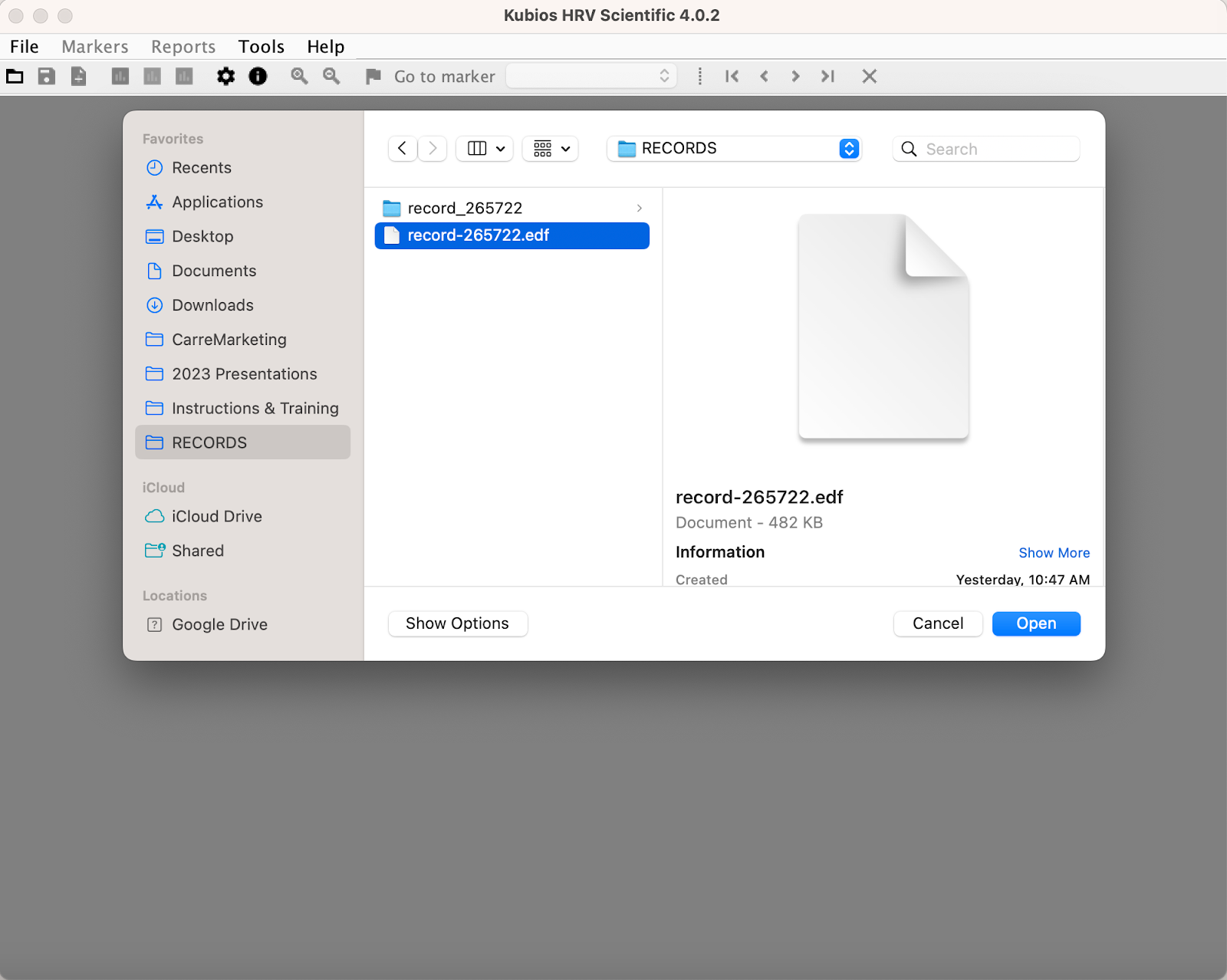
Once this is done, you have to select the ECG I channel and click "OK".
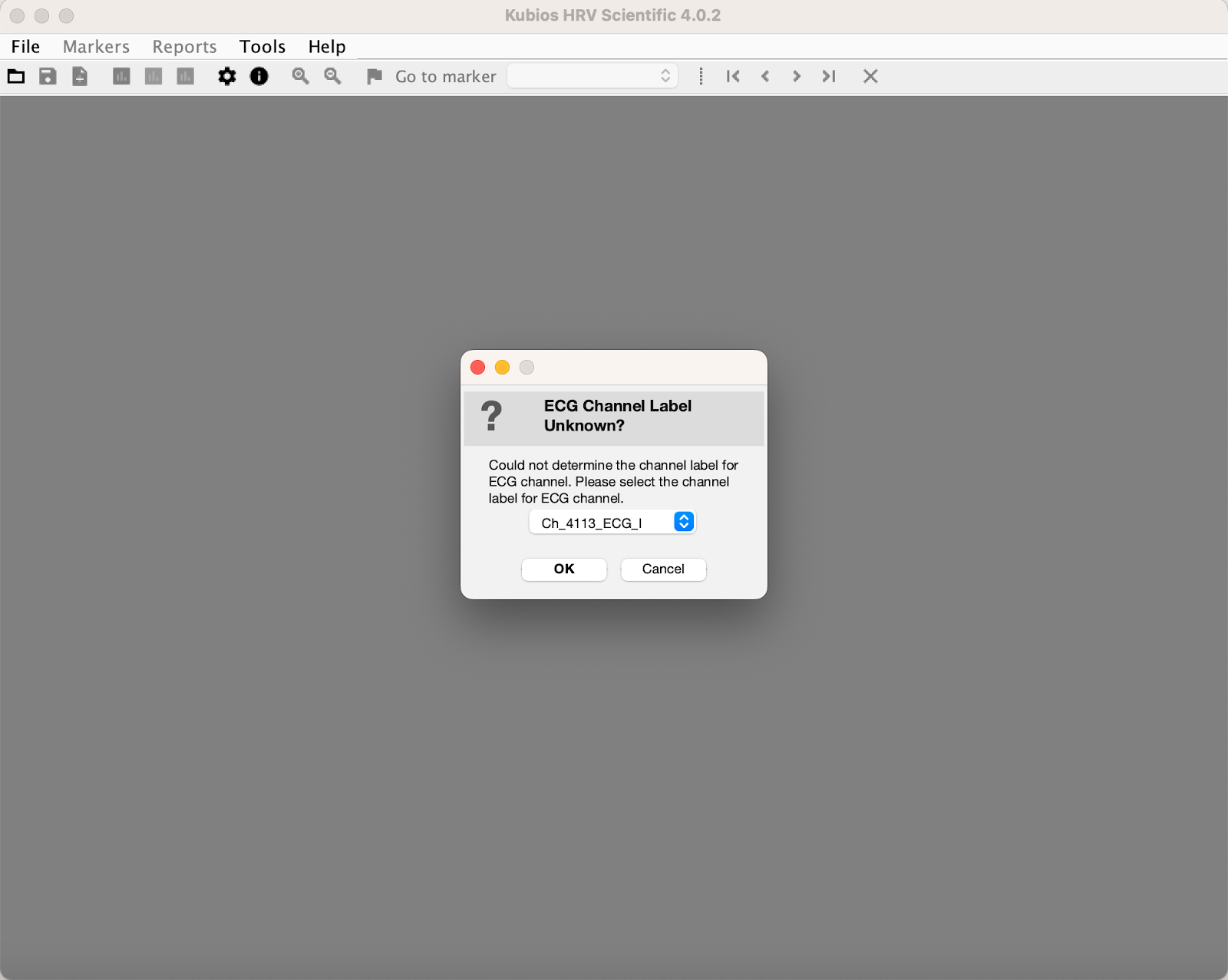
You will then have access to all of the Kubios HRV analysis tools.
Kubios HRV Scientific User’s Guide:
Here is a link to the Kubios HRV Scientific user’s guide, which explains in detail how to use this software and how to conduct your HRV analysis.