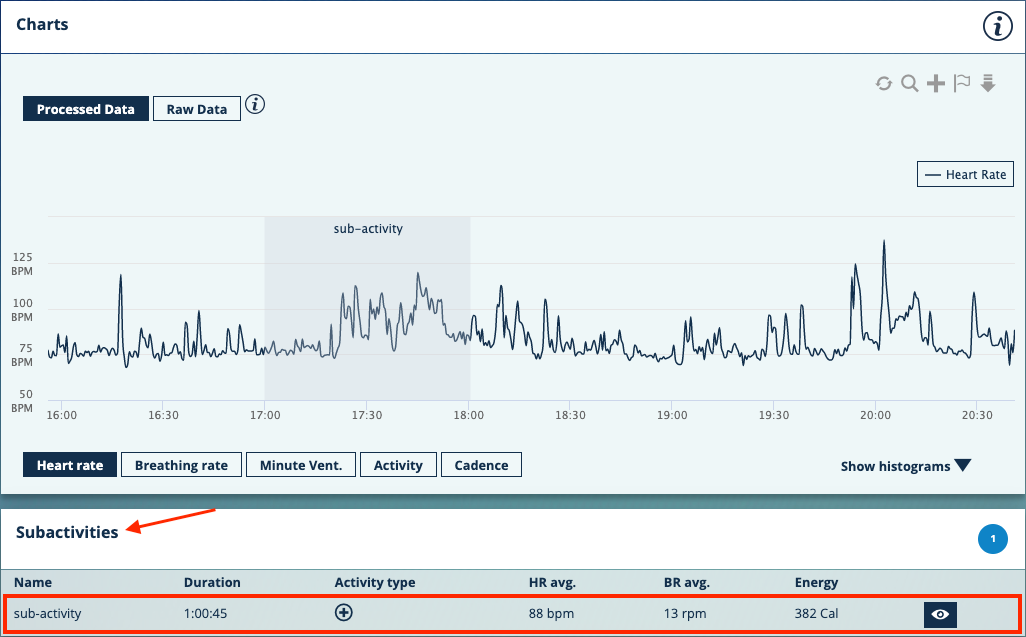Adding a sub-activity to an existing activity in the Hexoskin Dashboard
Once your activities have been synced to Hexoskin Servers, they will be available and displayed in the Activities tab of the Hexoskin Dashboard (my.hexoskin.com). To add context or isolate a specific range of data within an Activity, you can create a subactivity.
To add a subactivity via the Dashboard, please see below for the steps:
1) Start by going to the Activities tab of the Dashboard and select the ![]() to view the activity of your choice.
to view the activity of your choice.
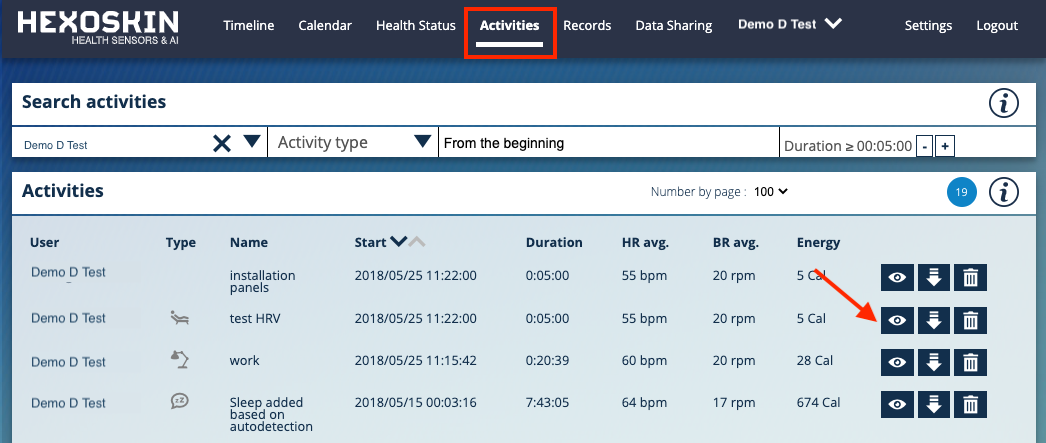
2) Scroll down to the Chart area and select the "+" to display the Activity Toolbar.
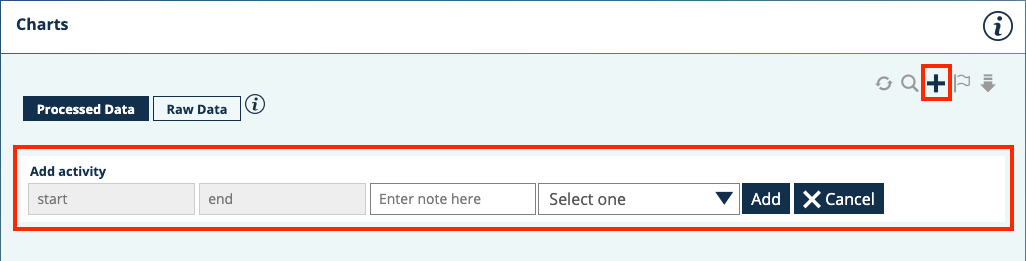
3) Next, highlight on the chart using your mouse a given range of data corresponding to the time period when your subactivity took place (A). Timestamps can be seen by hovering the mouse over the data on the graph.
4) Once a section is highlighted, add a note (B) and select an Activity type from the list (C). Note that the type of activity selected will determine the type of relevant metrics that will be displayed (for example, a distance travelled for a running activity and the number of steps for a walking activity).
5) Select Add to confirm the selection (D).
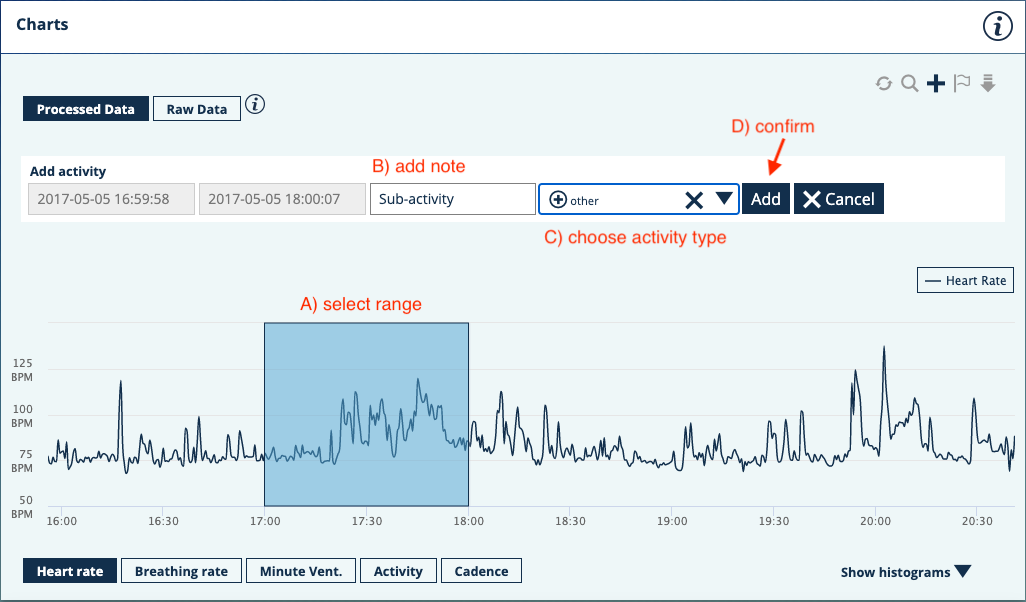
6) The subactivity will only be displayed below the Charts under the Subactivities section.