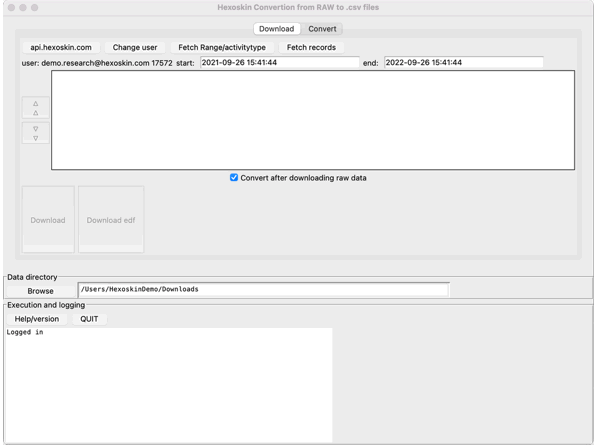Download/export Hexoskin data
To download your Hexoskin data, you have 2 options:
Option 1: Download Data Directly from the Hexoskin Dashboard
To download your data from the Dashboard, start by logging into your Hexoskin Dashboard at my.hexoskin.com.
From here, you can either:
- Download your data from the Dashboard from the “Records” or “Activities” tab, by selecting the activity or record you’re interested in and clicking on the Download Arrow symbol to download your data.
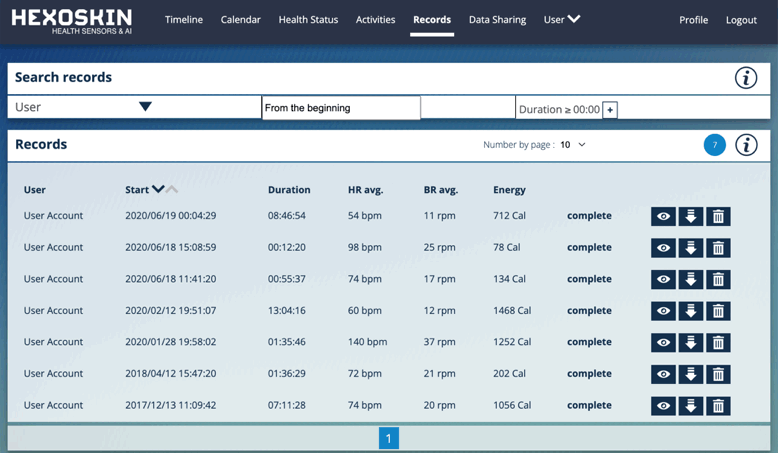
- Download your data from the record or activity itself by scrolling down to the “Charts” section and clicking on Download Arrow to download your data.
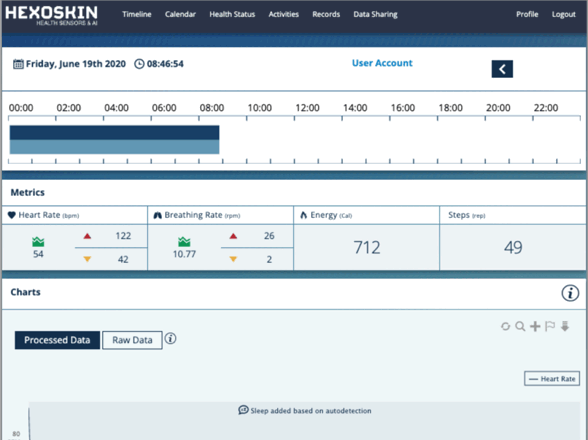
With the Hexoskin Dashboard, you will be given a choice to download your data under .cvs (to export the processed data only), binary format (if you’re interested in all metrics available, including raw data) or EDF format (if you want to open them in EDF Browser software).
Note: On the chart, you can zoom in on a section of your activity/recording that interests you. However, please note that you will import the data for the whole recording/activity, and not data limited to the window selected. If you want to download a portion of the data, you can tag an activity within a record or you can create a sub-activity in an existing activity to isolate and export a specific range of data.
Option 2: Download Data using HxConvertSourceFile
- Download and launch HxConvertSourceFile software.
- Next, filter and limit your search to the desired time range by setting a start and end date.
- Select the Fetch records (or Fetch Range for activities**).
**Note: To learn the difference between recordings and activities, please refer to this article. Ranges/ActivityTypes need to be tagged prior to using this tool - A list of records (or activities)*** will appear in the list.
***Note: Records are identified by their records IDs, User accounts are also identified by their account ID. - Uncheck the box "Convert after downloading raw data" (see further for the conversion steps).
- In the Data Directory, choose the folder where you want to save your records. In the Data Directory specified, a folder will be created labeled with the User_## (this number is your user ID generated by Hexoskin, this is not your account username). In this folder, there will be the record(s) labelled record_#### (or range_#####).
- In your list of fetched records (or ranges), select all the records (or ranges) you wish to download (specific ones or all). Click on a selected record to deselect it.
- Select Download or Download EDF and the records will start downloading. The download progress will be shown in the Execution and Logging section.
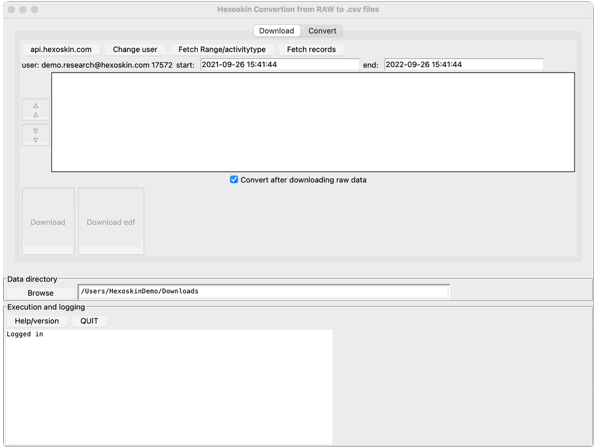
Convert Downloaded Data
Option 1: Download and Convert Recordings at the Same Time
-
In the “Convert” tab, check or uncheck the necessary options.
-
Go back to the “Download” tab and make sure to select the option “Convert after downloading raw data” at the bottom of the recordings list.
-
Download the recordings (the files will be automatically converted according to the selected options).
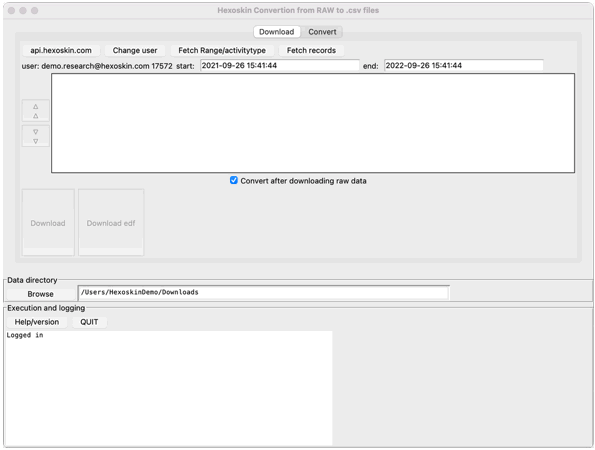
Option 2: Convert After Downloading (Manual Option)
-
Open the “Convert” tab.
-
Adjust the available options to fit your needs.
-
Click “Browse” to select the folder where the converted files will be saved.
-
Select the recordings you wish to convert.