How do I assign a Hexoskin Device to an account?
IIf your Hexoskin Device is not assigned to a user, you will not be able to make any recordings. By assigning a user’s account to a Hexoskin Device, the Hexoskin servers will then be able to link the recorded data to a specific account, allowing you to retrieve your data whenever you log in to your Hexoskin Dashboard.
Note: For researchers who are managing multiple user accounts, make sure to read this article - Managing Multiple Users for a Research Project.
To assign the Hexoskin Device to a user, you need to:
-
To assign the Hexoskin Device to a user, you need to:
- Download Hexoskin OneSync (if not done yet, go to https://www.hexoskin.com/pages/downloads to download the software compatible with your operating system, under the "SYNC SOFTWARE" section or click on these download links: Hexoskin OneSync for MacOs or Hexoskin OneSync for Windows)
- Launch Hexoskin OneSync
- Sign in with your Hexoskin Account
- Connect your Hexoskin Device to your computer with the provided USB cable
- Select your Device
- Click on the "Assign" menu
- Select the user's account of your choosing from the list (on the right side)
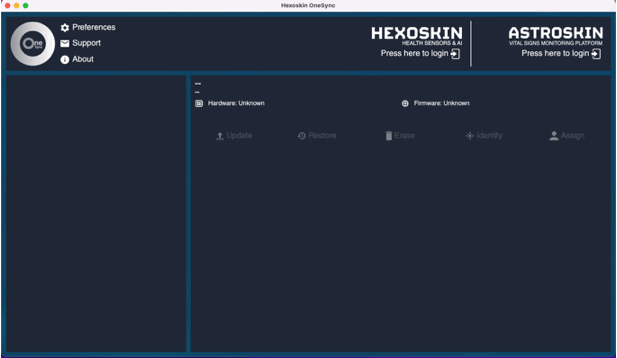
Before creating a record, it's crucial to assign a user to your device. Otherwise, your record won't be saved.