How do I convert the binary data exported from the Hexoskin Dashboard?
Using a binary download allows you to download all your data rapidly in the Hexoskin compressed file format. The HxConvertSourceFile program allows you to convert the raw Hexoskin data to a more readable .csv format.
Using a binary download allows you to download all your data rapidly in the Hexoskin compressed file format. The HxConvertSourceFile program allows you to convert the raw Hexoskin data to a more readable .csv format.
HxConvertSourceFile program can be downloaded for:
A Matlab - load_hx_data.m and a Python - load_hx_data.py scripts are also available to open the Hexoskin raw data file directly in the Matlab and Python environment. Please note that these scripts are given as examples to help you with your code development.
Example:
Download your data from the new Hexoskin Dashboard from the "Records" or "Activities" tab:
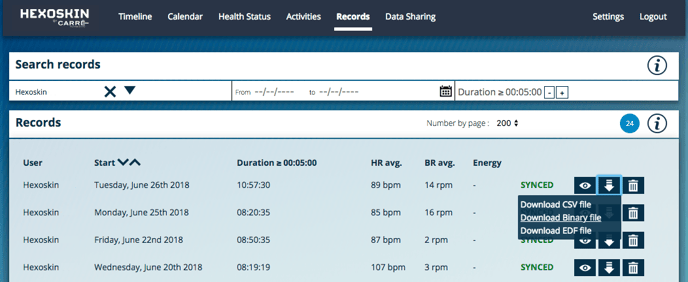
Now, create one folder per participant (i.e. one folder containing all records and/or activities for the same participant, but individual folders for each and every record and/or activity). Please note that a record folder has to be named "record_XXXX" and an activity folder has to be named "range_XXXX". HxConvertSourceFile will only recognize these name tags.
And use HxConvertSourceFile to convert your data:
- Launch HxConvertSourceFile.
- Click on the Convert tab.
- Choose your conversion options (to learn more about these options, please refer to the section "Converting Existing Records" in this article).
- In the Data Directory, select Browse and choose the folder* that has your records. You can also choose the User_## to select all the records in that user's directory (folder).
- Now, select all the records, ranges (activities) and/or user's directories you wish to convert. Click on a selected item to deselect it.
- Select Convert, and the conversion progress will be shown in the Execution and logging section.
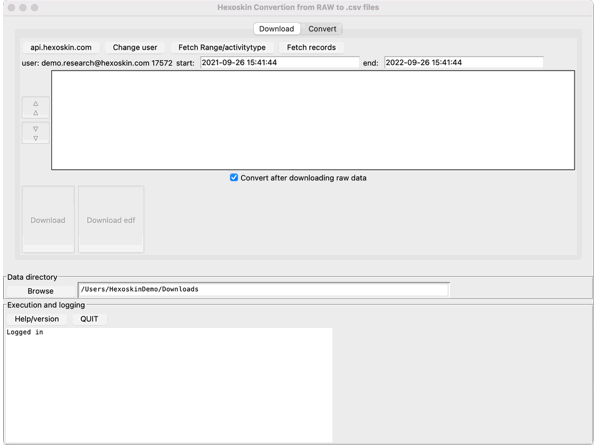
To save yourself some time, you can directly download multiple records/activities at the same time and convert directly your data with the HxConvertSourceFile software (for more details refer to this link).
The HxConvertSourceFile program can be used via the command:
Mac and Ubuntu: HxConvertSourceFile.app/Contents/MacOS/HxConvertSourceFile -h
Windows: ConvertSourceFile.exe -h