Hexoskin Android App - Pairing Old and New Devices
Here's how to pair your device to your Android device using the Hexoskin mobile app.
With the latest Hexoskin App for Android phones, we now support a new pairing feature where all the steps can be completed from the App. This applies only to the Hexoskin Smart Device (serial number > 42000). The Hexoskin Classic Device (serial number < 42000) still follows the classical 2-step pairing process, see below for both.
Using the app for the first time on a new device
When opening the app for the first time, it is important to "allow" all the necessary permissions for the app to work as intended.
Bluetooth permissions to allow:
Make sure to select "Allow" for both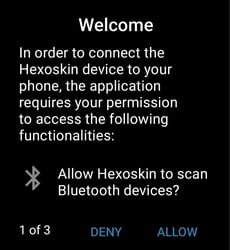
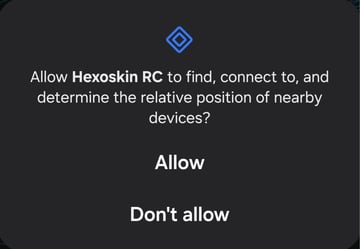
Location permissions to allow:
Make sure to select "Precise" on the 2nd popup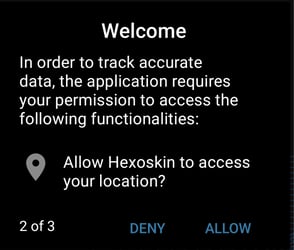
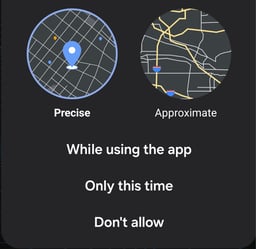
Lastly, make sure to select "Allow" and finally make sure to select "Allow all the time". Once completed, press the back button to head back to the Hexoskin app. 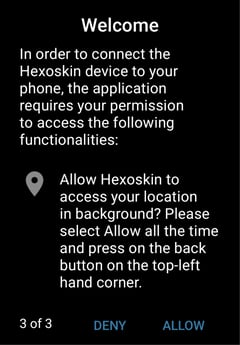 .
. 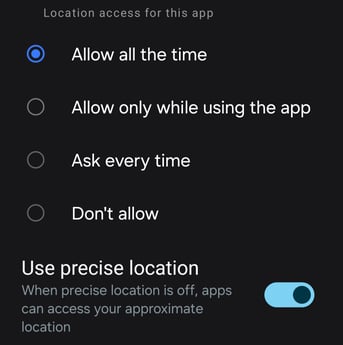
Begining the pairing process for For Hexoskin Smart Devices (Serial > 42000):
After completing the permissions section, you can proceed to log in with your Hexoskin account to initiate the pairing process. If you do not have an account yet, simply click on the "Sign Up" button at the bottom.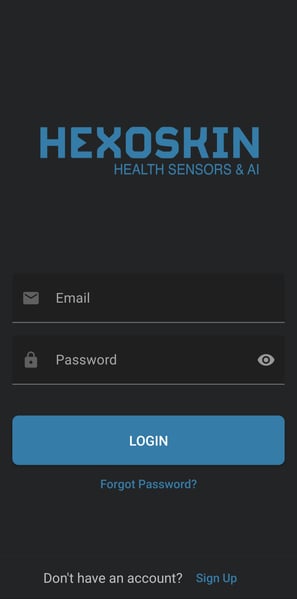
Upon logging in, you'll be presented with the following screen. Make sure to select the right option depending on the serial number of your device.
Do the initial pairing steps while the device is not recording (i.e. not attached to the shirt, 2nd orange LED should be off). The Device cannot be placed in Pairing Mode when a recording is underway.
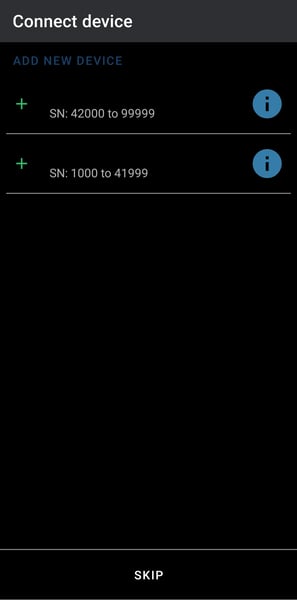
The app will start scanning for nearby devices and display the ones available for pairing. If there are multiple devices in proximity during this process, be sure to double-check the serial numbers to choose the right one and then select "Pair" to finalize the connection.
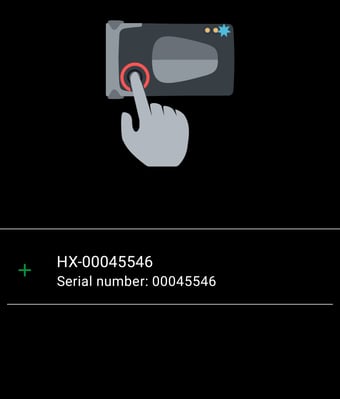 .
. 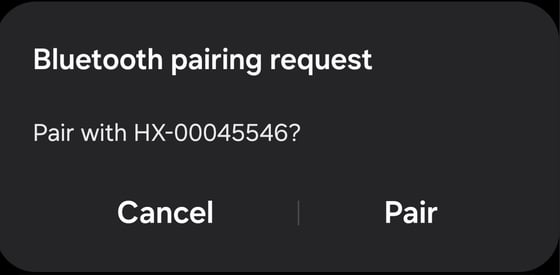
Once your device is paired, you'll be presented with the Device details page where you can view information about the device such as the State, Model type, Firmware and Battery life.
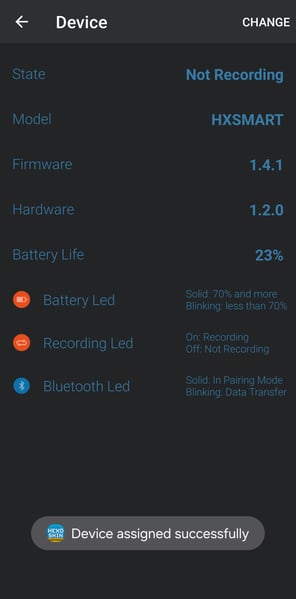
Now, you can proceed to the app's home screen to begin recording, start activities, and monitor your vitals in real time!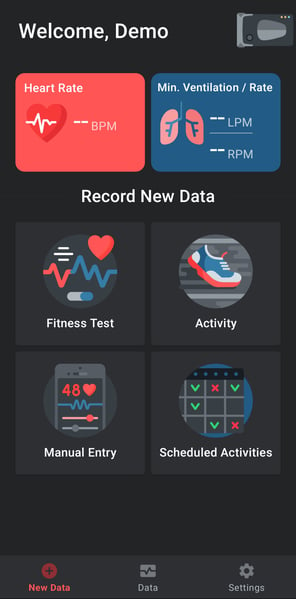
For Hexoskin Classic devices (serial < 42000):
Unlike the Smart Device, the Classic device needs to be paired with the device's Bluetooth menu (outside of the app) and pair it as you would any other Bluetooth device.
To get started, follow these instructions:
1. Turn on Bluetooth on your phone.
2. Put your Classic Device in pairing mode by holding the button for 5 seconds until the blue light turns on.
3. Look for your Device's serial number in the list of available Devices on your phone and select it.
4. Log in to your Hexoskin App with your Hexoskin account.
5. Click on the Devices menu (top right corner) and select Change.
6. Your device should appear in the list of paired devices with the phone.
7. Select it to complete the pairing process.
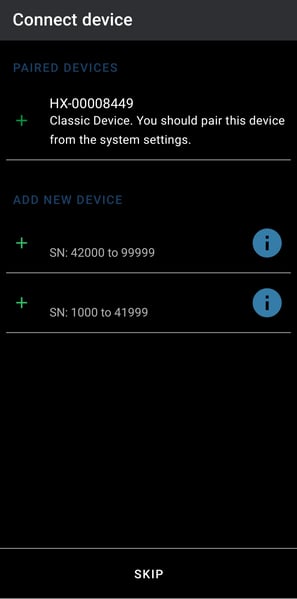
Should you encounter any issues or have trouble pairing your device with your phone, please don't hesitate to contact our support team.