Software to Open and Work with .wav Files
You can use Pycharm3 or Anaconda (Python programming language - here is an example of Python script - load_hx_data.py). If you wish to open a Hexoskin .wav file directly in the Matlab environment, here is a Matlab script - load_hx_data.m you can use.
Please note that these scripts are deprecated but are given as an example to help you with your code development.
If you don't have any programming experience, there is a way to convert all of the .wav files into .csv files that you will be able to open with Excel. To do so, you need to:
1) Download HxConvertSourceFile
2) Login into the user's account from which you want to download and convert the data
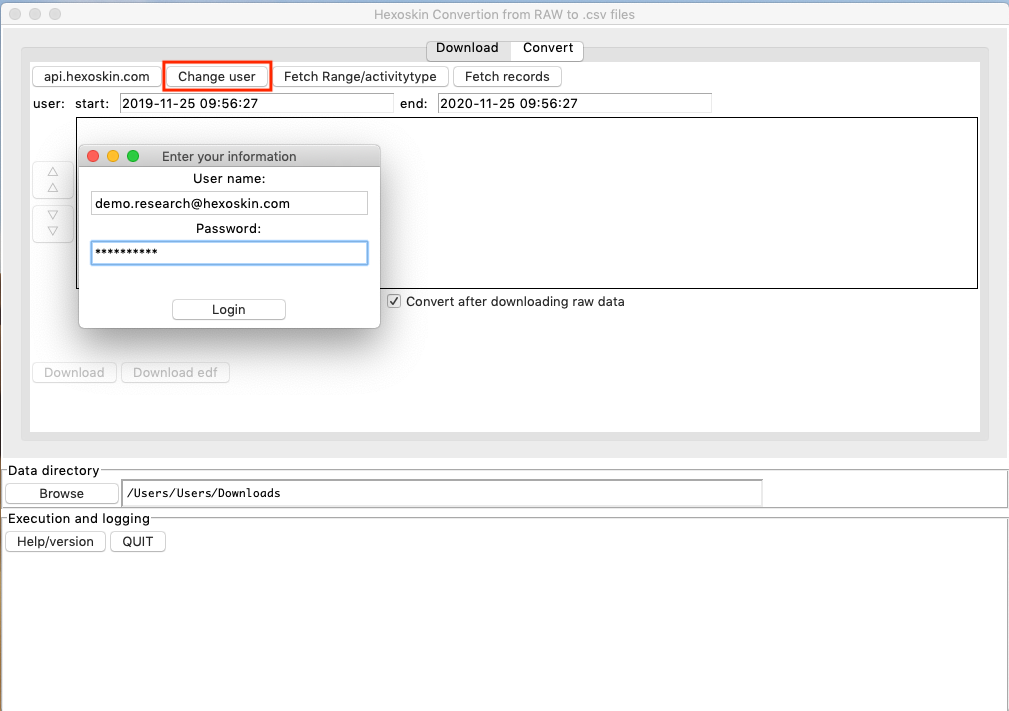
3) Set the start and end date for the period of time to search for recordings or activities you wish to download and convert, and click on "Fetch records" or "Fetch Range/activitytype"
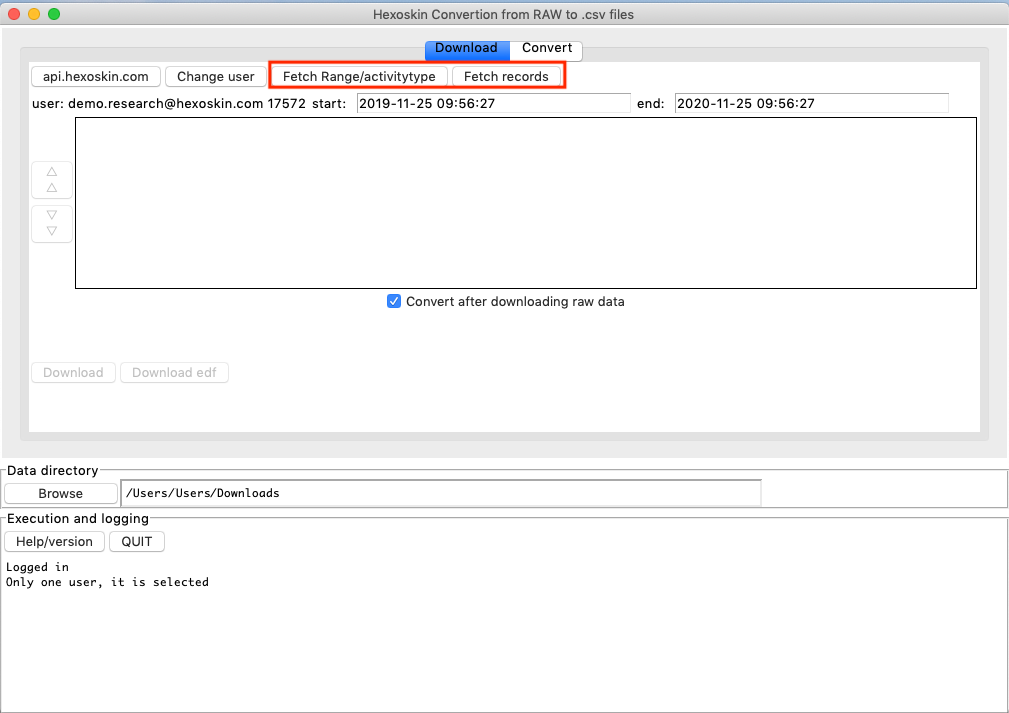
When selecting the folder, make sure to choose the parent folder that contains your records. For instance, if your records are saved in the downloads folder, be sure to select the downloads folder and not the specific folder that holds the record files.
4) Click on the "Convert" tab
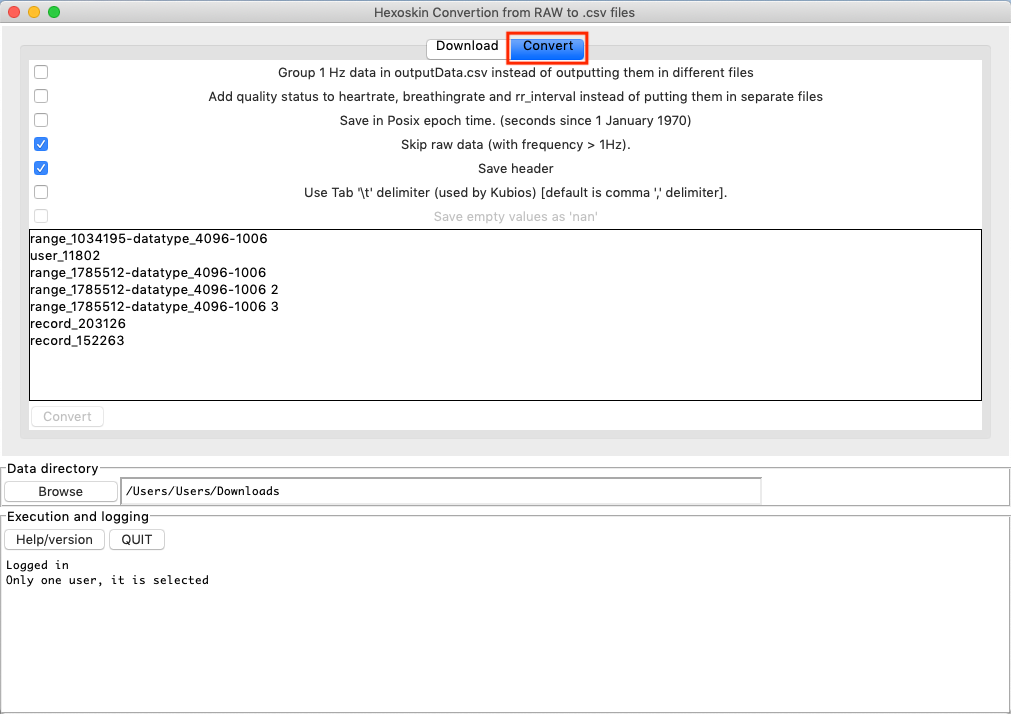
5) Make sure that the box "Skip raw data (with frequency > 1Hz)." and the box "Save header" are ticked, then select the record(s) or the activity(ies) you wish to convert into .csv format
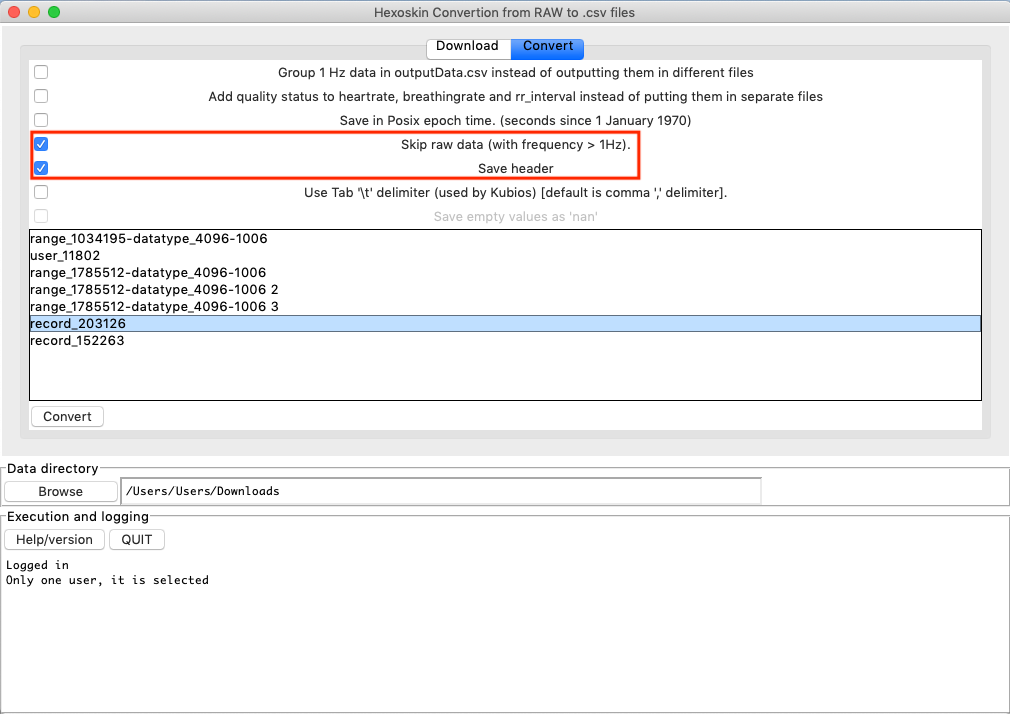
6) Click on "Convert" and wait for the confirmation message that the conversion is completed in the "Execution and logging" box
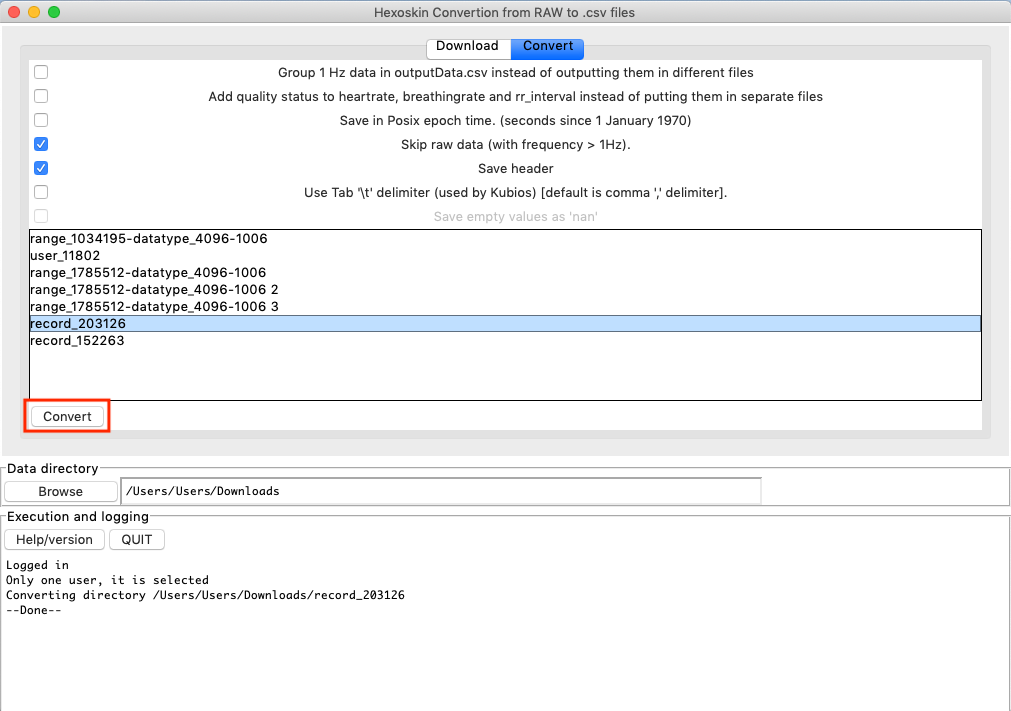
7) Now if you go to the folder where the converted files were saved (i.e. /User/Users/Downloads in the example), you will now see that the .wav files (apart from the ECG, breathing curves, and acceleration files) have been converted into .csv format. Please note that if you wish to convert the raw data, you need to unselect the box "Skip raw data (with frequency > 1Hz)."