Start date and time in the binary data
You can find the start date and time of your record or activity in the "info.json" file or the "statistics.csv" file.
For an activity (left panel) and for a record (right panel):
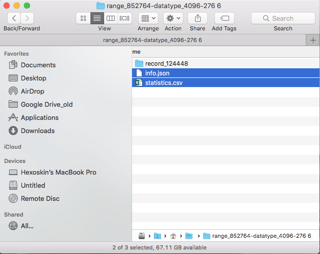
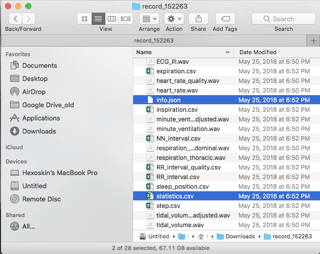
In the "statistics.csv" file, the start date and time are indicated in the 2nd column:
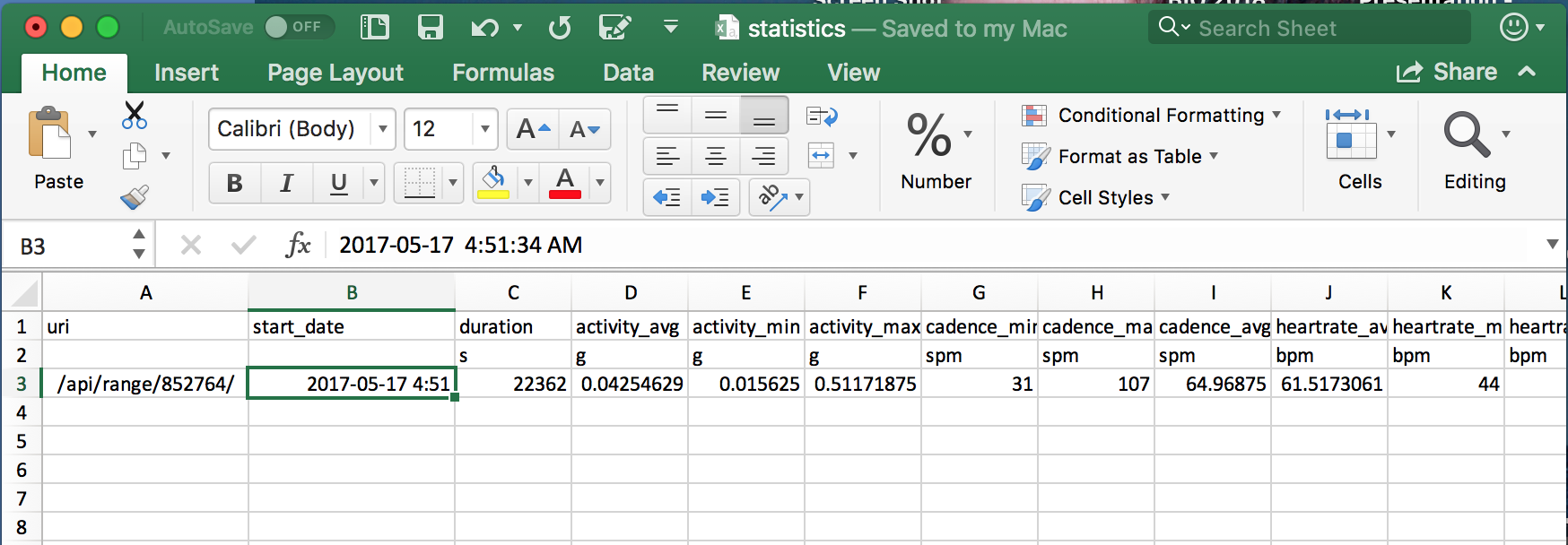
To find the start date and time of your record/activity, open the "info.json" file, the start date and time is indicated under "start_date". Please note that in both locations (i.e. "info.json" and "statistics.csv" files) this "start_date" is indicated in the GMT time zone. In the example below, the "start_date" is 2017-05-17 at 4:51:34 GMT.
-png.png?width=594&height=438&name=mceclip1%20(1)-png.png)
The start time and date of your record/activity are also, indicated under "start" in Unix (or POSIX) epoch time format, which corresponds to the number of seconds that have elapsed since January 1st, 1970 at 00:00:00 GMT.
In this example, the start time is 382719153664.
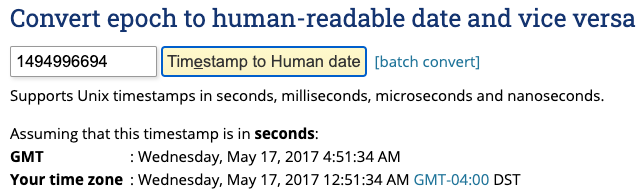
However, if you are using the HxConvertSourceFile software (see below) to download your data in the binary format, the time format will be in seconds by default. However, you can check the box "Save in Posix epoch time (seconds since 1 January 1970)" to have your time converted to epoch directly. This way, the data now in the time column can simply be plugged into the epoch & unix converter to give you the start date and time of the record.
-png-1.png?width=688&height=155&name=mceclip2%20(1)-png-1.png)