Tagging an Activity While Recording
Tagging an activity (and isolating a specific range) during a recording helps contextualize the data being recorded and allows the Hexoskin servers to calculate relevant metrics to the nature of your activity (for example, a distance travelled for a running activity and the number of steps for a walking activity).
To tag an activity during a recording session, you can use the Hexoskin mobile app for iOS or Android. The Hexoskin App will display in real-time the relevant live metrics pertaining to the chosen activity. Please note that not all activities will display the same metrics and more metrics will be available to be viewed after having synchronized your data on Hexoskin OneSync. To tag an activity, proceed as follows:
- Connect your Hexoskin Device to your shirt, it will start to record (2nd LED on) and stream your metrics to the app
- Click on the "Activity" button
- Select the activity of your choosing (e.g.: Basketball) to start the activity
- Once you are done with your activity, click on the "End" button
- Click on the "End" button again to confirm the end of an activity (important: Your device will continue recording data until you have confirmed the end of your activity)
- Once the activity has ended, you will have access to an activity report (some reports require the record to be synchronized to the Hexoskin servers in order to be completely filled). You can click on "Save" in order to save your activity
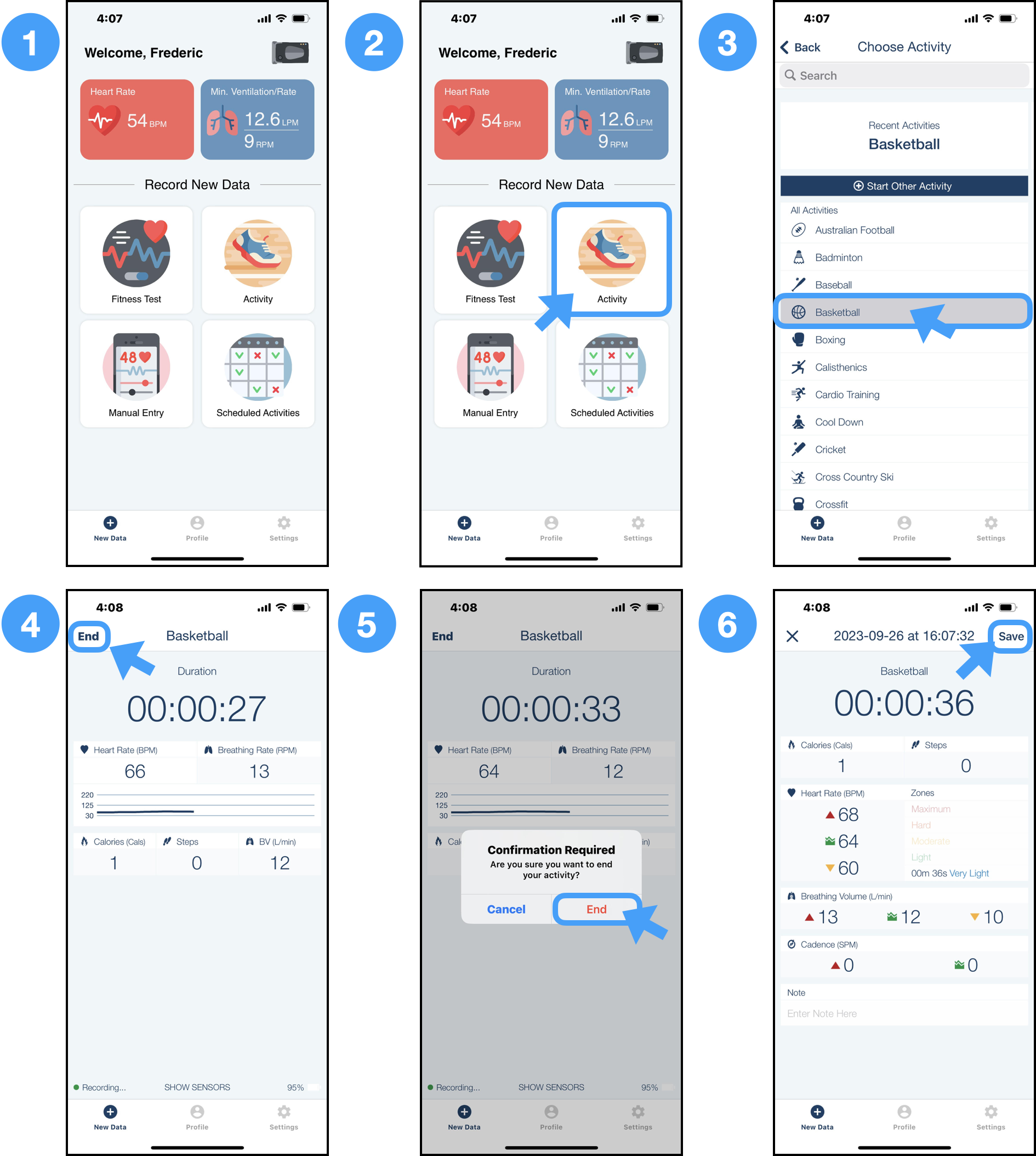
Note: It is possible to tag an activity without the Hexoskin App and on data that have been previously synchronized. To learn how, please follow this link.