Tagging An Activity Within A Record
Once your records have been synced with Hexoskin OneSync, they will be available and displayed in the Records tab of the Hexoskin Dashboard (my.hexoskin.com). To add context or isolate a specific range of data within the record, you can tag an Activity. This can also be done during the record by using the Hexoskin mobile app. To add an Activity via the dashboard, please see below for the steps:
1) Start by going to the Records tab of the Dashboard and select the ![]() button to view the record of your choice.
button to view the record of your choice.
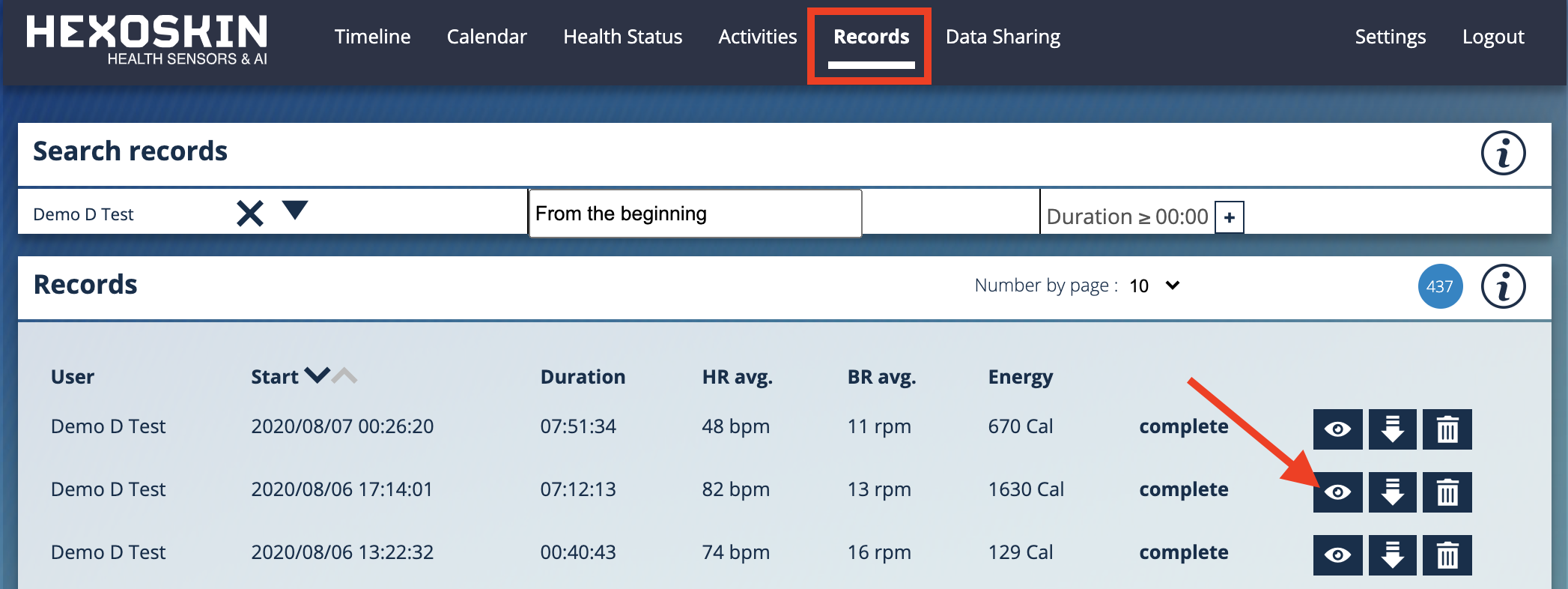
2) Scroll down to the Chart area and select the "+" to display the Activity Toolbar.
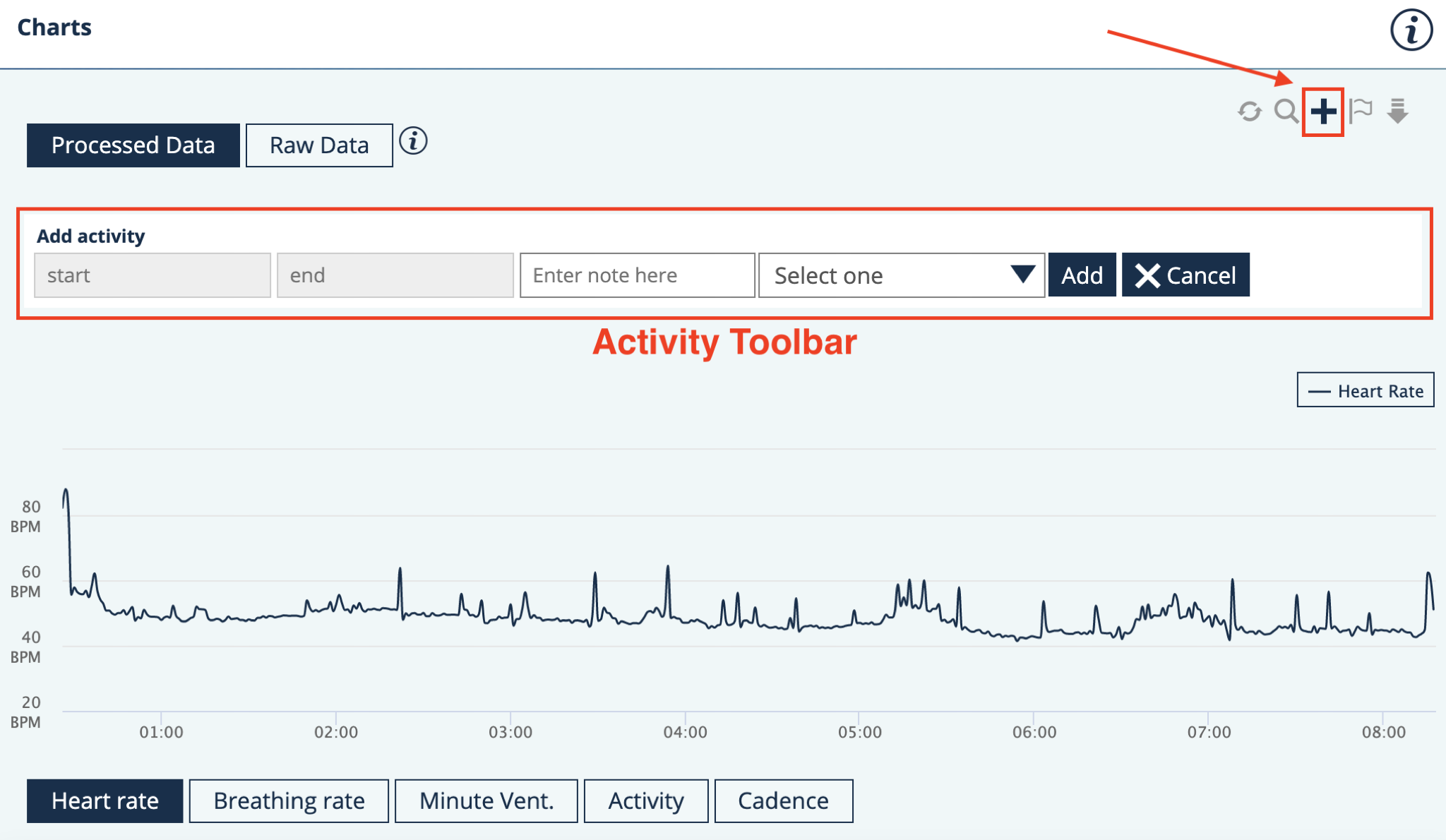
3) Next, highlight an area on the chart using your mouse (A). Timestamps can be seen by hovering the mouse over the data on the graph.
4) Once a section is highlighted, add a note (B) and select an choose an Activity type from the list (C). Please note that the type of activity selected will determine the type of relevant metrics that will be displayed (for example, the 'distance traveled' for a running activity or the 'number of steps' for a walking activity).
5) Select Add to confirm the selection (D).
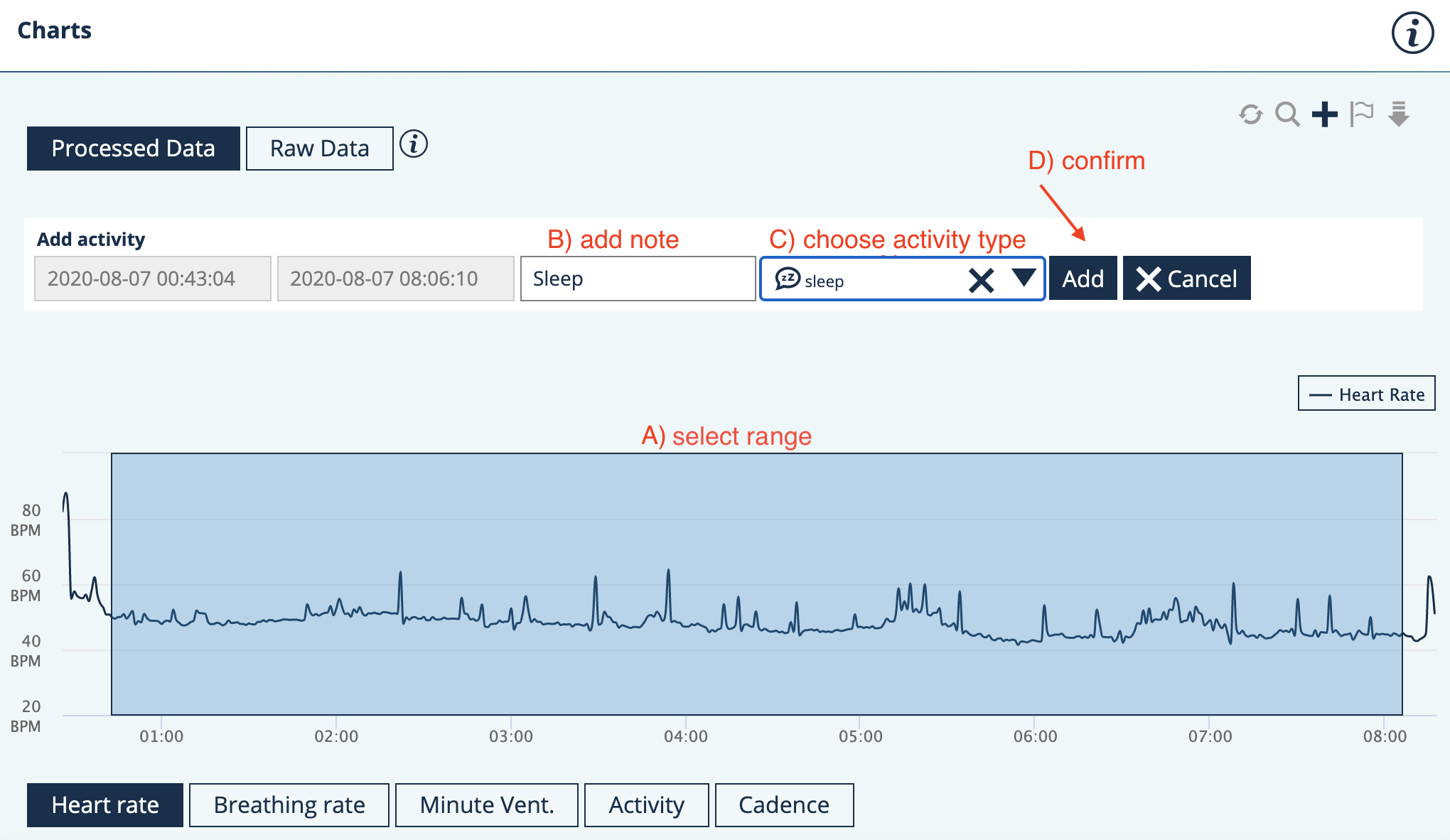
6) The Activity will be displayed below the Charts under the Activities section (top panel) as well as in the Activity tab (bottom panel) of the dashboard.
-png.png)
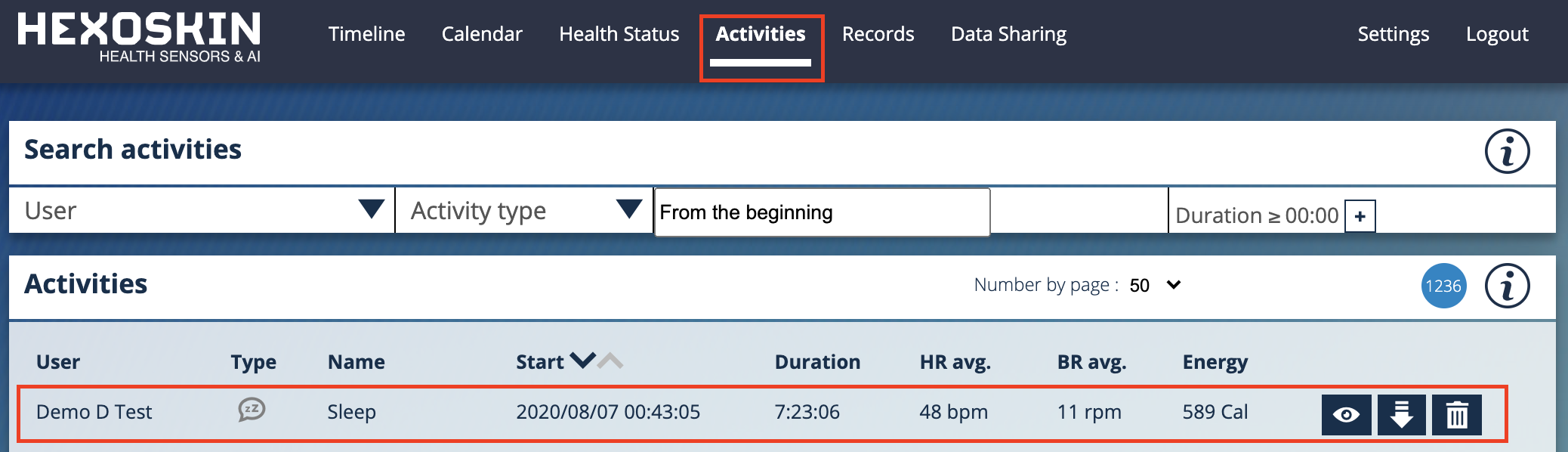
To edit an existing activity or annotation, please refer to this link.