Un-assigning a Hexoskin Device from a User
Because more than one person can use the same Hexoskin Device, it is important to make sure that the Hexoskin Device is assigned to the right user before starting to record a session. Please remember that the data will always be recorded under the last profile it was logged under.
Removing a User and Re-Assigning A Device to Another User
If you wish to remove a user and/or data related to a specific user on your Device, you can use the function "Erase" to erase specific records or you can use the function "Restore" to restore the Device to the factory settings and erase all the data from the Device.
Before you proceed, please make sure that all the data that you wish to save has been synchronized to our servers as this step cannot be undone and the erased data cannot be retrieved.
If you wish to simply assign a new user to your Hexoskin Device, you don't need to un-assign the Device, you simply need to assign a new user.
To assign a new user to a device assigned to someone else, you simply need to:
- Launch Hexoskin OneSync
- Sign in with your Hexoskin Account
- Connect your Hexoskin Device to your computer with the provided USB cable
- Select your Device
- Click on the "Assign" menu
- Select the user's account of your choosing from the list (on the right side)
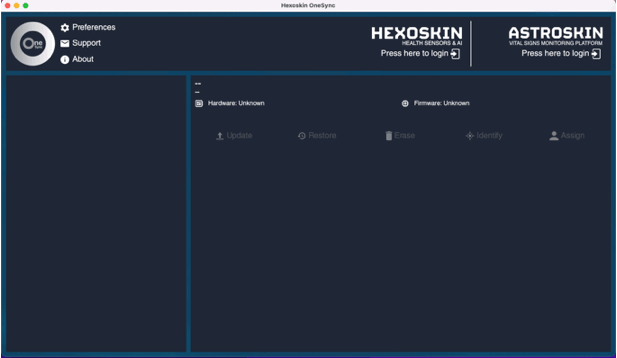
As shown above, in the Device information panel, the account assigned to the previous user "Participant 002" (associated with the account master.account+002@gmail.com) is now being replaced by the new user "Participant 003" (associated with the account master.account+003@gmail.com).