Working with .WAV files in Python programming language
Raw data from the Hexoskin Dashboard can be downloaded in binary format and converted to .csv, .json, and .wav files. The .wav files, too large for Excel, can be viewed in Python or Matlab using provided instructions.
Within the Hexoskin Dashboard, you can download the raw data in binary format.
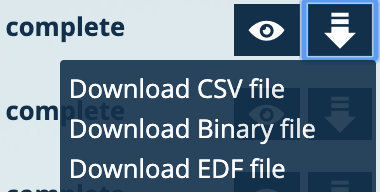
After downloading your raw data, you will then have access to .csv, .json, and .wav files in a folder (sample below of a downloaded Hexoskin record).
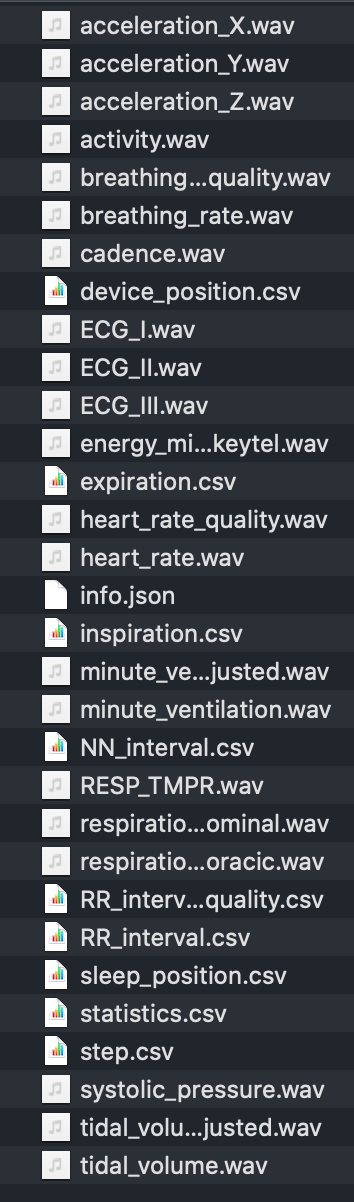
All the files in .csv format can be viewed in Excel software. You will notice some of the files are in .wav format. These .wav files (too large to be supported in Excel) can be viewed in a Python programming language software (example of Python script - load_hx_data.py), such as Pycharm3 or Anaconda.
If you wish to open a Hexoskin .wav file directly in the Matlab environment, here is a Matlab script - load_hx_data.m that you can use.
Please be aware that these scripts are no longer supported, but they are provided as an illustrative example to assist you in developing your own code.
In the example below, we have selected to open the tidal_volume_adjusted.wav & tidal_volume.wav files into Pycharm 2018.2.4 Community Edition.
Once decoded, you will find two columns. The first column represents the timestamp (seconds elapsed since the beginning of the record) and the second column represents the data itself. Here, the units of the tidal volume and the tidal volume adjusted (tidal volume adjusted to the user's profile information) are in mL.
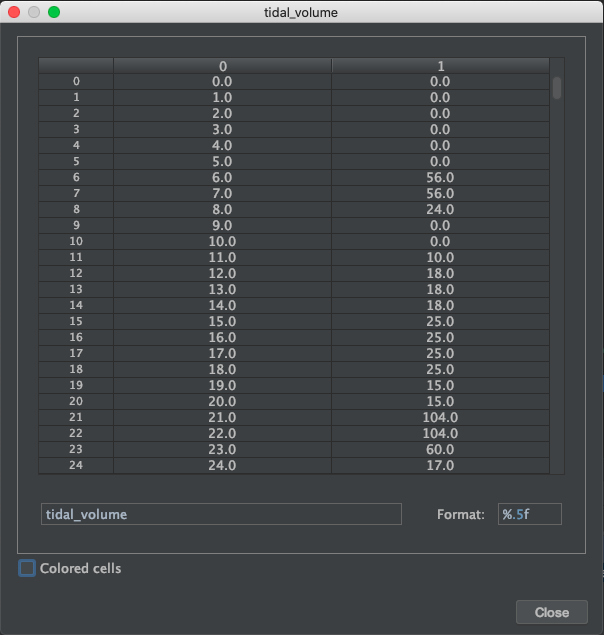
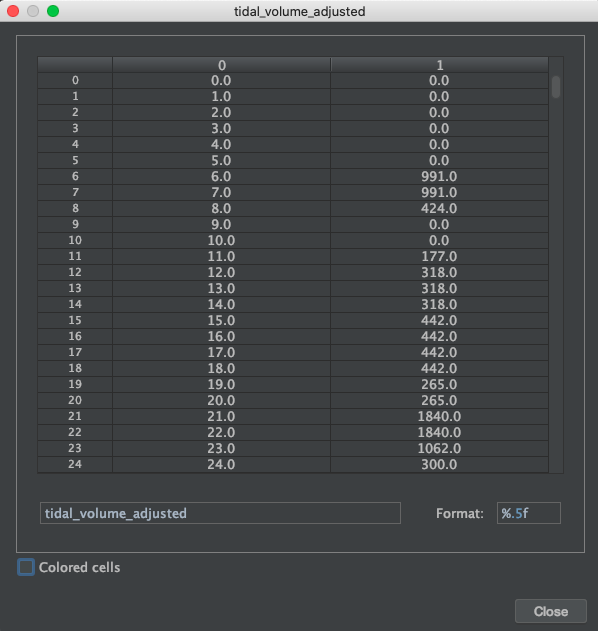
Alternatively, you can download our HxConvertSourceFile tool to convert all the data files to .csv and use Excel to view the data (for more details, refer to this link).
Keywords: raw data, binary data, .wav file, developer software, data analysis, programmer software, visualize data, view data, Python