Adding annotation with the Hexoskin App
In the Hexoskin App, you can swipe down anywhere on your screen to add a time-stamped annotation. This feature is available whenever you start an activity.
If you want to create an annotation from your Hexoskin mobile application during a recording session, you first have to start an Activity from your mobile application.
Click here to see how.
Once you have started an activity on your mobile application, you will be able to create an annotation by swiping down anywhere on your screen. After swiping down on your screen, you will need to enter a note to describe your annotation. Once you have entered a note, you can press the blue "done" button located at the bottom of your keyboard. Upon completion of your activity, simply tap on the "End" button situated at the top left corner of your screen. This will display a comprehensive summary of your activity, including your annotations. Finally, press the "Save" button to save your activity.
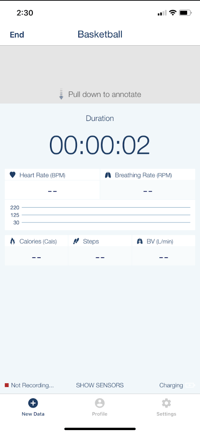
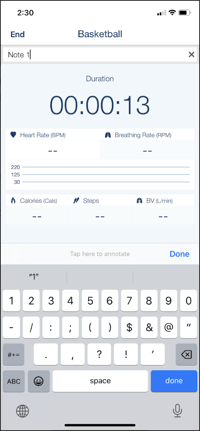
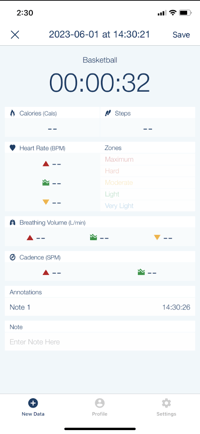
1) Swipe down on the screen 2) Enter a note 3) End & Save your activity
The annotations will appear on the charts of your Hexoskin Dashboard. They will also be available whenever you download the data from your activity in the EDF format file, or in the "Statistics.csv" file (in the Binary format folder).
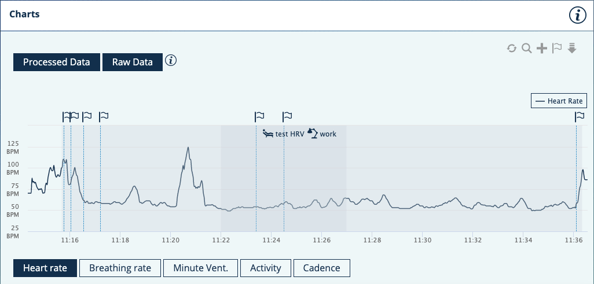
Here you can see your annotations from the Hexoskin dashboard.
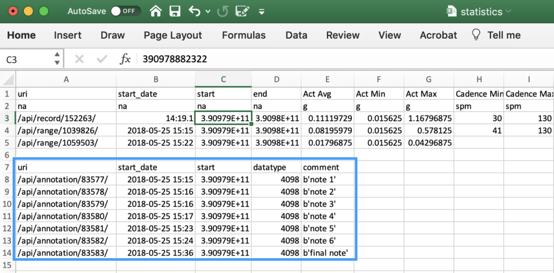
Here you see the annotations timestamps in the "Statistics.csv" file (from downloading the Binary file).
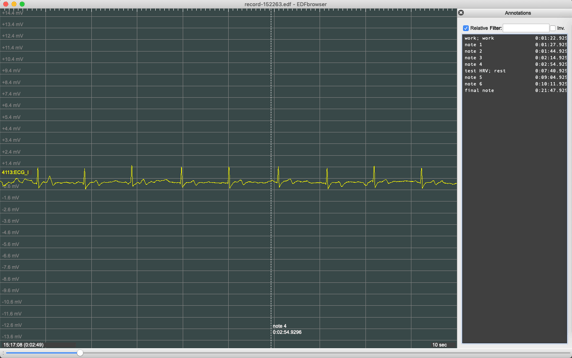
Here you see the annotations in your EDF file (make sure to upload your EDF file in a compatible software like "EDFbrowser" in order to access your data).
Annotations can be used to identify the different stages of your training session, specific drills or simply to take down some observations throughout the recording session.
Please note that is it also possible to press the button of your Hexoskin Device to add annotations to your record. To do this you have to do a single button press while the device is in the recording mode.
The annotations created this way will also appear on the charts of your Hexoskin Dashboard and be available in the EDF format file and in the "Statistics.csv" file whenever you download your data from your activity.