Understanding binary data
When you download your data under the binary format on the Hexoskin Dashboard, you will be provided with a folder with .wav and .csv files.
.wav files:
The .wav files are all our datatype/data channel (i.e. data over time) that are simply too large and heavy to be imported as .csv files, mostly due to the 1Hz sampling rate (i.e. data updated every second, thus more data points per minute). The description of each datatype/data channel can be found in the API documentation.
For example, for the file ANN.wav, the description is: the average of valid RR intervals calculated over the last 5 minutes (as shown below):

.csv files:
As for the files in .cvs format, they are also datatype/data channel (i.e. data over time), but they are smaller in size allowing you to open them in Excel.
If you open one of these files, you will always see the first column as "time [s]". This column corresponds to the elapsed time since the beginning of your record. The actual start date and time of your record can be found in the "info.json" file or the "statistics.csv" found in the folder of the record/activity that you have just downloaded (for more details, please refer to this link).
For the second column found in the .csv file, the meaning deep depends on the file itself and this can be deciphered with the details of the datatype/data channel found in the API documentation.
For example, for the file "sleep_phase.csv", you have:
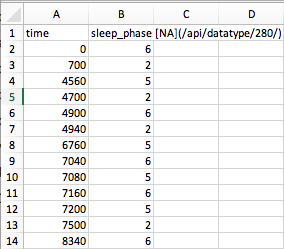
Again, the first column is the time elapsed in seconds since the beginning of the record.
For the second column, you have different sleep phases detected (0, 2, 5, 6). To decipher these codes, you need to access the details of the datatype/data channel found in the API documentation.
In this example, you will need to refer to the datatype/data channel "sleepphase":

As you can see, in the column "sleep_phase [NA]", whenever you see:
6 = Wake (i.e that the person is still awake)
5 = REM sleep
2 = NREM sleep
To convert the .wav files into .csv files, you can use our software HxConvertSourceFile and refer to this link. However, given that these files are very large and heavy, you will need another program to open them such as Python or MatLab (i.e. not Excel). Here is an example of a Matlab script - load_hx_data.m or a Python script - load_hx_data.py that can be used to open Hexoskin .wav files directly in the Matlab or Python environment. Please note that these scripts are deprecated but are given as examples to help you with your code development.