Viewing Records, Activities, and Extracting Data from the Hexoskin User Dashboard
This article reviews how to view Hexoskin records and activities. It also provides steps to learn how to extract raw and processed data from the Hexoskin User Dashboard
Accessing the Hexoskin User Dashboard
You can access the Hexoskin User Dashboard at this link: https://api.hexoskin.com/api/connect/login
You must create an account if you are using the Dashboard for the first time. If you already created an account with the Hexoskin User Dashboard, or Hexoskin OneSync, or the Hexoskin App, you can use your username and password to access the data on the dashboard.
Viewing a Record
- Select and click Records on the top bar in the Hexoskin User Dashboard.
- You can select a record you'd like to see and click on the Eye icon on the right to view the record. You can also click the Arrow icon to download the record.
- In a record, you can scroll down to look at metrics, charts, and activities that are part of this record. Any annotations captured will also appear.
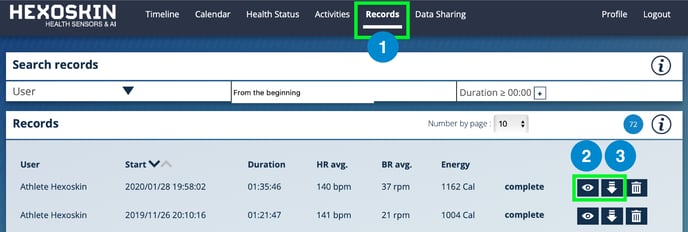
- In the Charts section, you can select to view the process and raw data of that record.
- You can select which metric or raw data channel you wish to focus on. You can Zoom in or out by dragging the cursors to view a range. You can move the range by clicking on the timeline where you wish to place it.
- You can download a record in Binary, CSV, and EDF formats for further analysis.
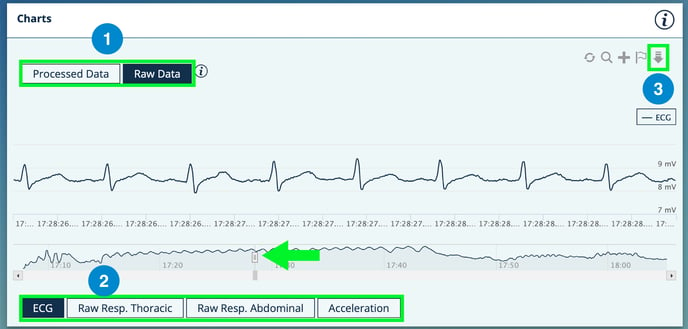
Viewing an Activity
- Select and click Activities on the top bar in the Hexoskin User Dashboard.
- You can select an activity you'd like to see and click on the Eye icon on the right to view the activity. You can also click the Arrow icon to download the activity.
- In an activity, you can scroll down to look at metrics and charts. Any annotations captured will also appear.
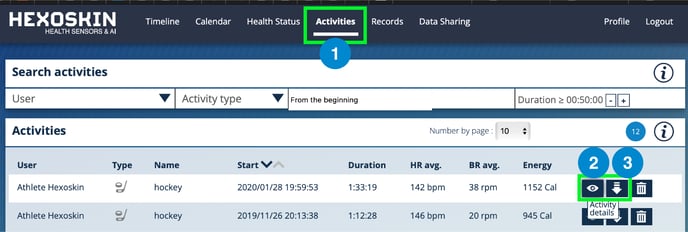
- In the Charts section, you can select to view the process and raw data of that activity.
- You can select which metric or raw data channel you wish to focus on. You can Zoom in or out by dragging the cursors to view a range. You can move the range by clicking on the timeline where you wish to place it.
- You can download an activity in Binary, CSV, and EDF formats for further analysis.
Going Further with the Hexoskin User Dashboard
The Hexoskin User Dashboard comes for free to manage your account. To find out more about all its features consult our Hexoskin Support Community.